| Home | User guide | Download |
Config
- Application
- Metadata
- WebScraper
- AutoCorrect
- Locations
- Convert and merge
- Chromecast
- Log
Application
Here you can change general settings about the applications.
Thumbnail
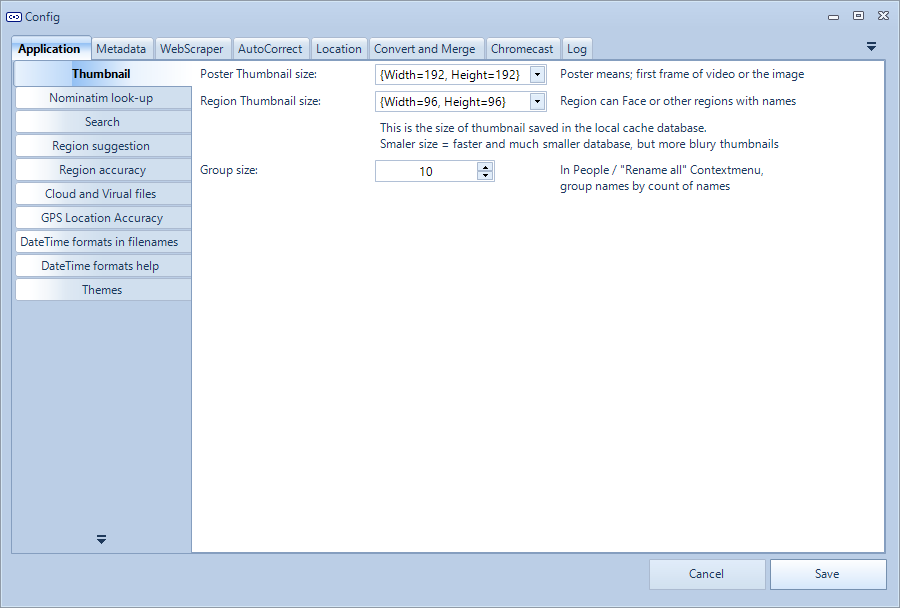
- Thumbnail size. The smaller the thumbnail is, the faster the application will run and the smaller the database will become. But the thumbnail will also become blurry when thumbnail will be upsized.
- Poster Thumbnail size. Size of media file thumbnail. A small version of the picture, or a small version of a frame from the video.
- Region is often the face of the person inside the picture.
Nominatim look-up
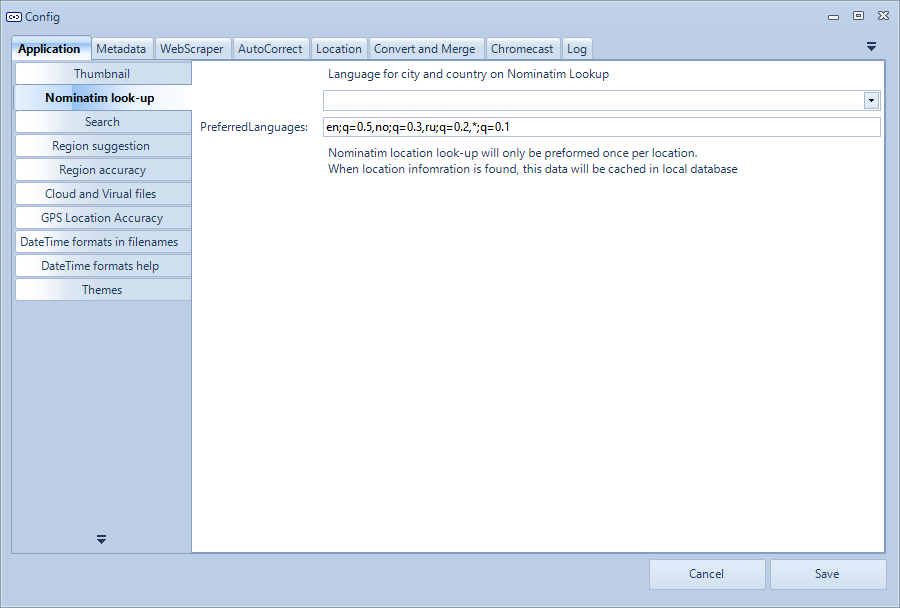
- What language is preferred when looking up location name, region/state, city and country.
Search result
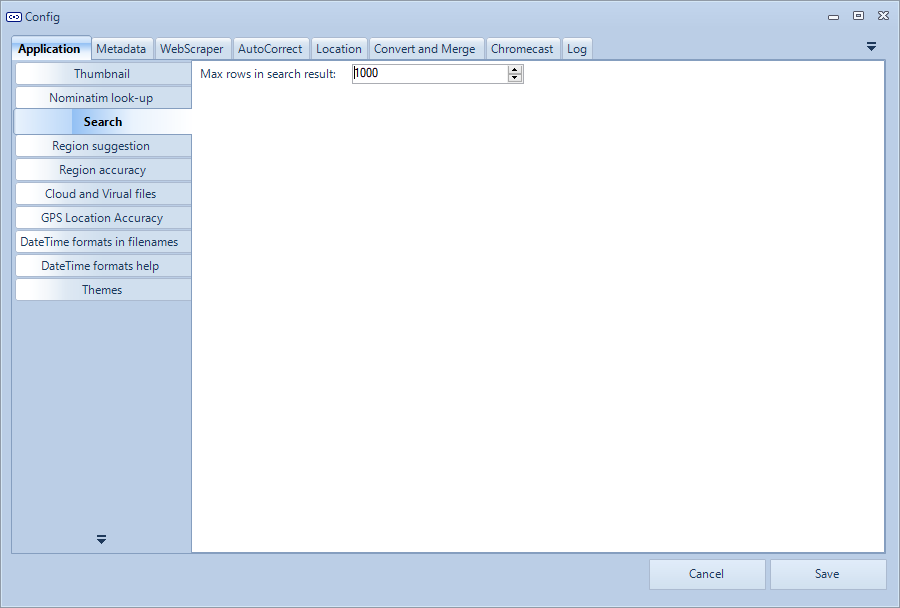
- When searching for media files, this will be the maximum of media files found. This to avoid working with media files at once.
Region name suggestions.
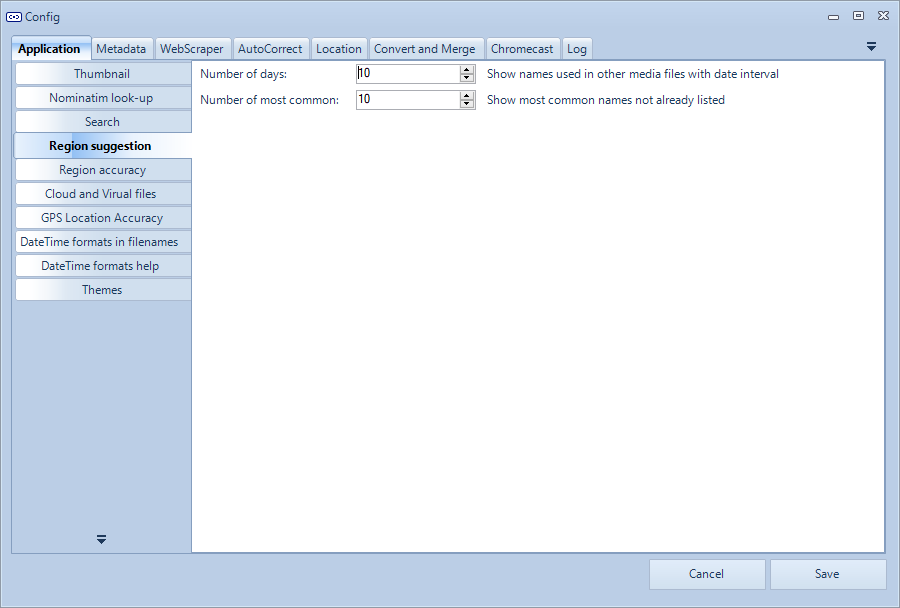
- See People/Regions for more information.
- Number of days. When tagging names for people, a shortcut for most likely names are created. People you been together with during last x days, will appear in this list.
- Number of most common. When tagging names for people, a shortcut for most used names will appear in this list. Here you can set the maximum number of names you want to see in this list.
Region accuracy
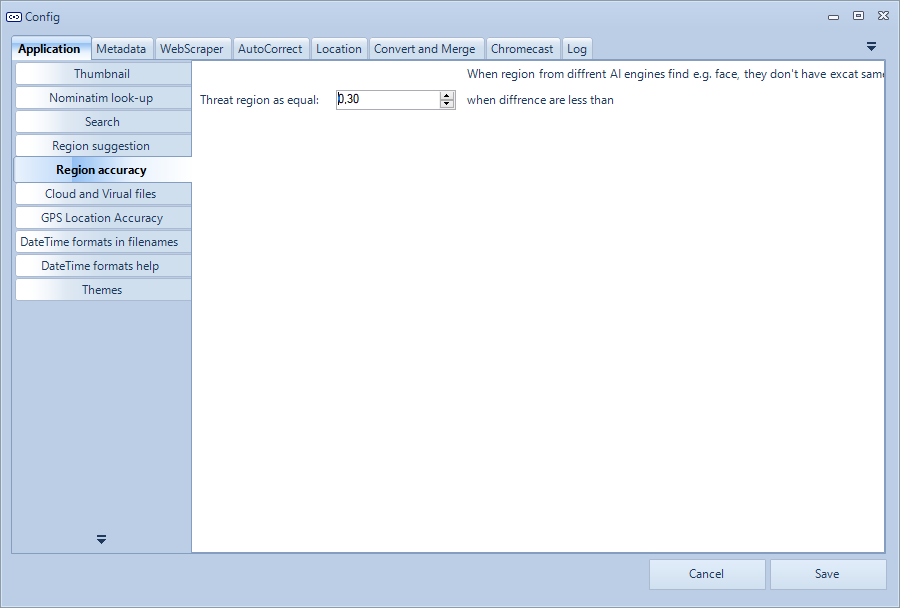
Cloud And Virtual Files
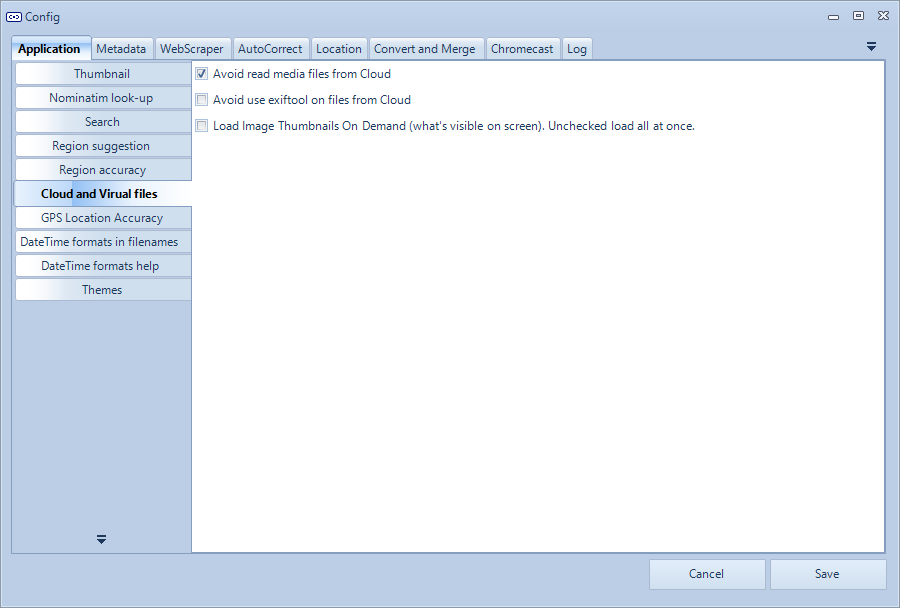
- Avoid reading media files from the Cloud. If media files are only stored in the cloud, when checked, the application will not load the thumbnail, this avoid for example big video files to be download, just to get the get thumbnail.
- Load Image Thumbnails “on demand”. When presenting thumbnails in the image view, when checked, the thumbnail will only be loaded when it will be presented on the screen, otherwise, it will continue the work in the background.
Gps Location Accuracy
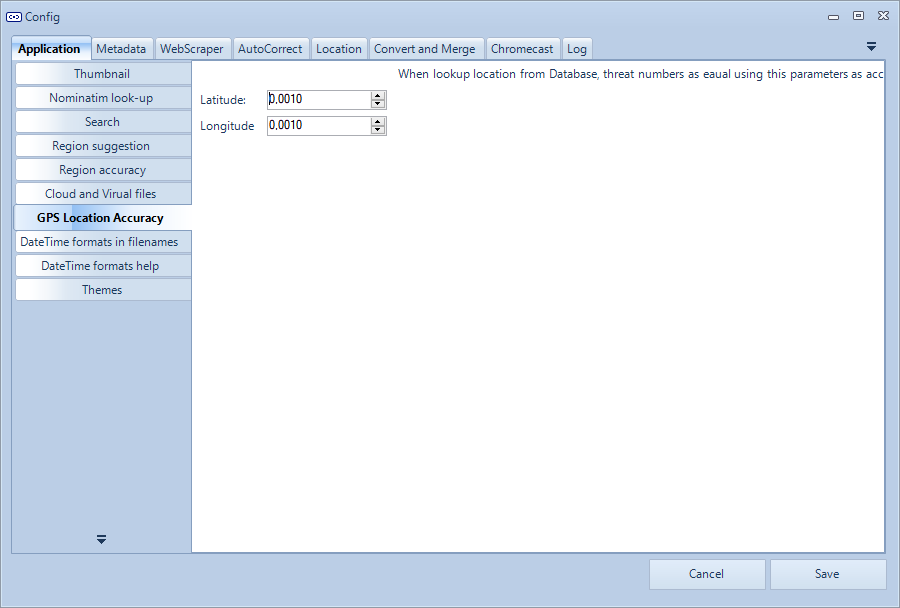
- Accuracy for Latitude
- Accuracy for Longitude
Datetime Formats In Filenames
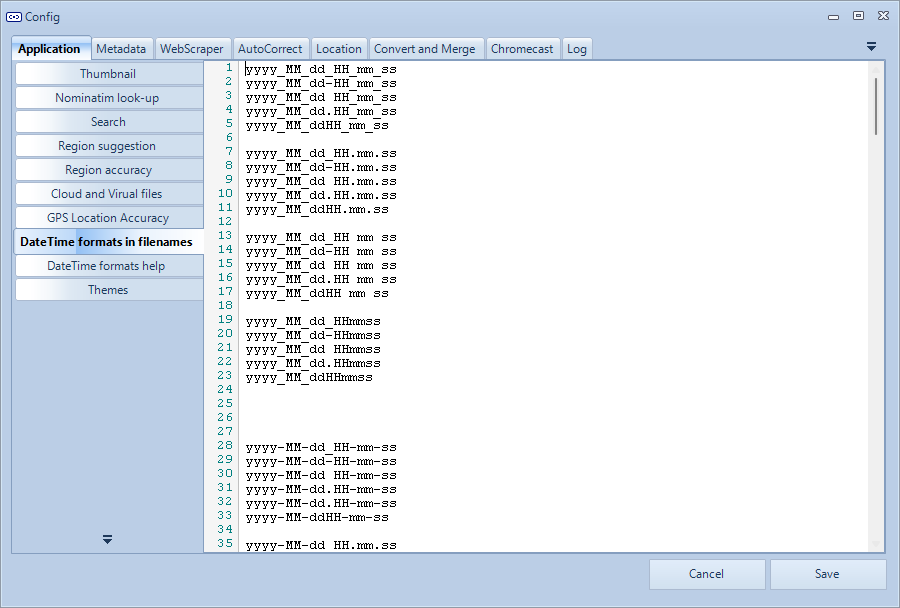
File date formats
When removing date and time from filename, what format will be accepted to remove from file name.
On the Date and Time tab all date and time found in file name, will be present as found date and time.
Datetime Formats Help
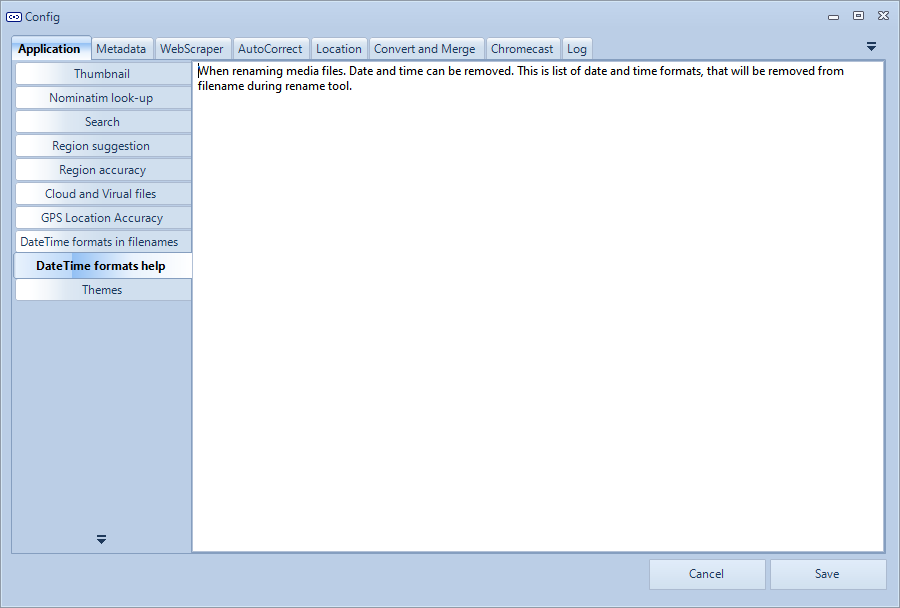
Themes
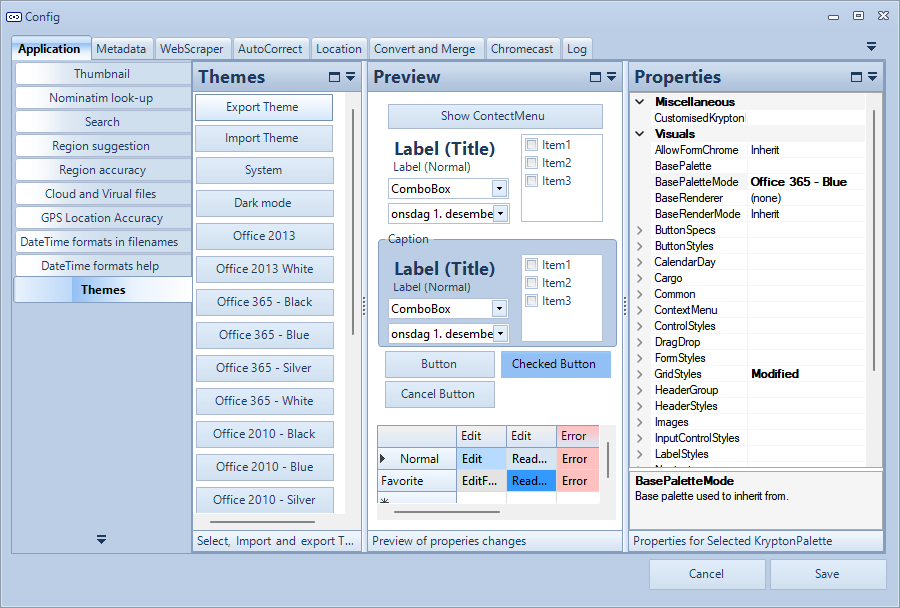 Select new theme, change, load, save and create your own.
Select new theme, change, load, save and create your own.
Metadata
All meta information read in this application will be assigned to a value internally in the application.
Read Help Text
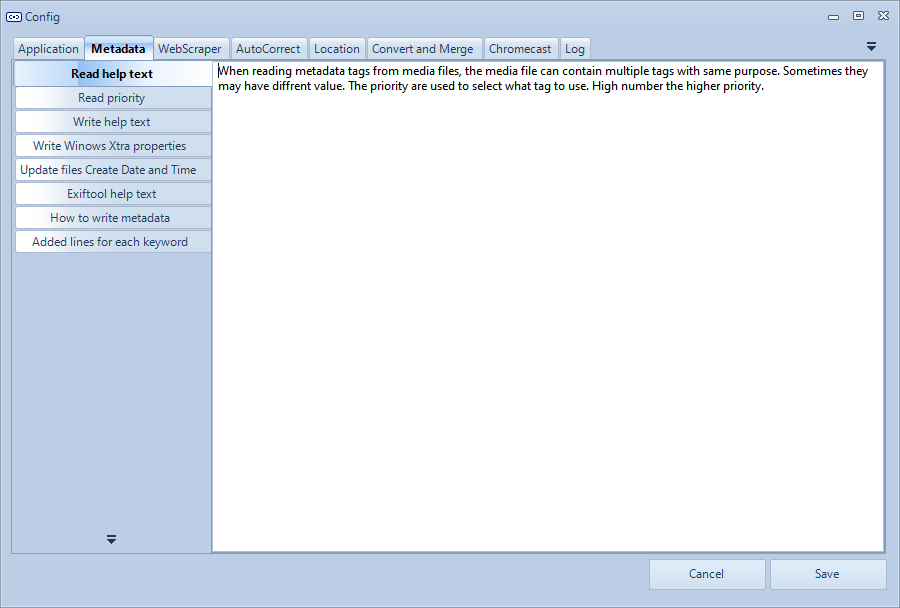
Example of different standards
As an example: Athur has a few standards where this meta information can be stored.
- Single
- EXIF:IFD0, XPAuthor
- IPTC. By-line
- QuickTime:ItemList, Artist
- QuickTime:ItemList, Author
- List
- PDF, Creator
- XMP:XMP-dc, Creator
PhotoTags Synchronizer internally overview
Here is an overview what the application use internally:
- File
- FileName
- FileDirectory
- FileSize
- FileDateCreated
- FileDateModified
- FileLastAccessed
- FileMimeType
- Personal
- PersonalTitle
- PersonalDescription
- PersonalComments
- PersonalRating
- PersonalRatingPercent
- PersonalAuthor
- PersonalAlbum
- PersonalRegionList
- Name
- Type
- Region Structure Standard
- AreaX
- AreaY
- AreaWidth
- AreaHeight
- Thumbnail
- PersonalTagList
- Keyword
- Confidence (Used by Microsoft Photos, how confidence are they about this keyword)
- Camera
- CameraMake
- CameraModel
- Media
- MediaDateTaken
- MediaWidth
- MediaHeight
- MediaOrientation
- MediaVideoLength
- Location
- LocationAltitud
- LocationLatitude
- LocationLongitude
- LocationDateTime
- LocationName
- LocationCountry
- LocationCity
- LocationRegion/State
Read Priority
 Because of multiple standards, meta information can become out of sync, depending on how camera and software you used saving the meta information.
Because of multiple standards, meta information can become out of sync, depending on how camera and software you used saving the meta information.
If the software won’t update all meta information that in theory should be “equal”, then you will get data out of sync.
Example:
- Software 1: Updates EXIF:IFD0, XPAuthor with Name1
- Software 2: Updates IPTC. By-line with Name2
- Software 3: Updates QuickTime:ItemList, Artist with Name3
By setting all fields as Author, and what priority each meta information has you can solve this.
If you want QuickTime to win, just set high priority than IPTC and EXIF.
Change how meta information is read and used
In theory you can use any meta information where you want. Just assign to the fields you want to use.
Please also note that there are few different standards for storing data.
As example:
- Just as as text
- List of texts stored in Structured format
- List of texts stored in XML format
Warnings
When there are mismatch between meta information that in theory should be equal, a warning will be saved and you can see all warnings in the Warnings tab
Assign meta information and priority
| Drag and Drop From | Drag and drop to |
|---|---|
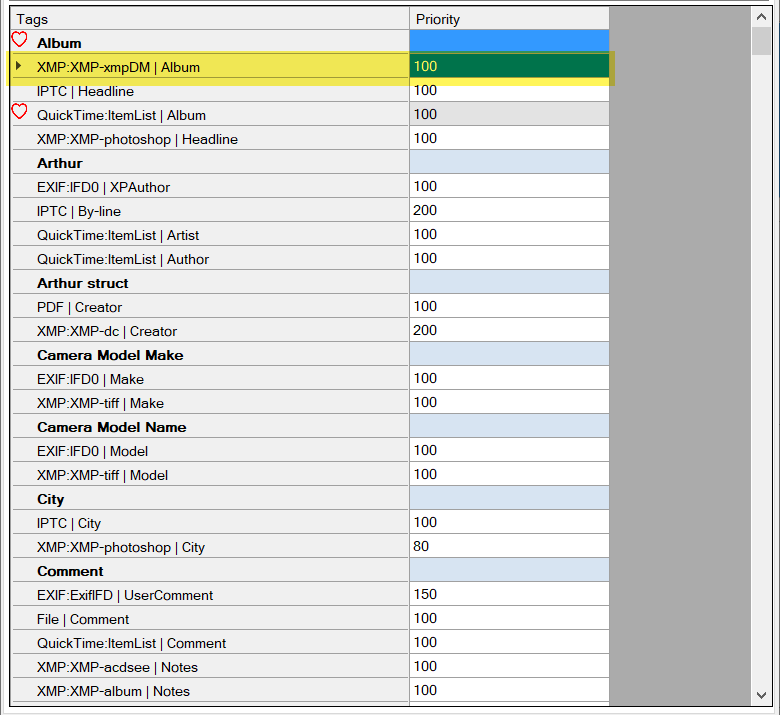 |
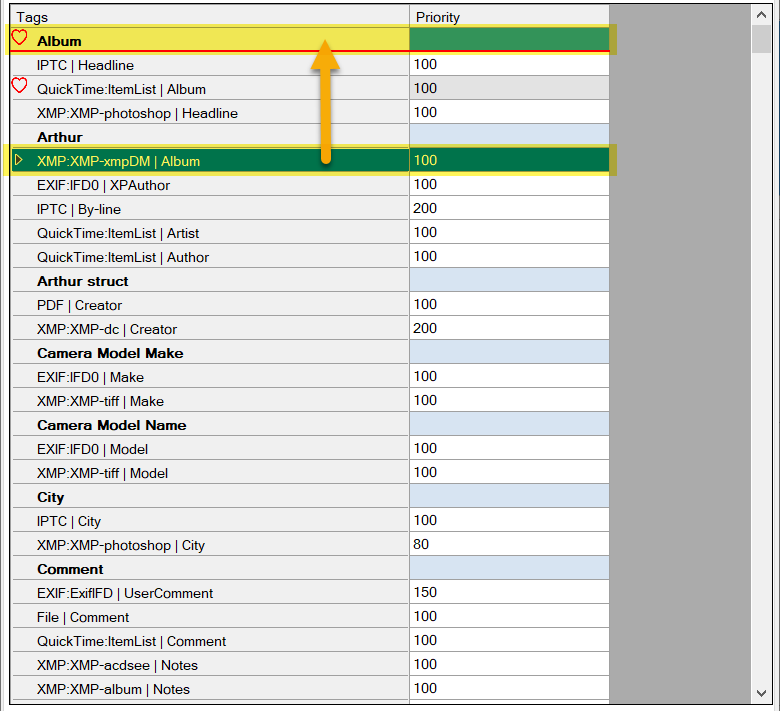 |
| Use context menu | Enter priority |
|---|---|
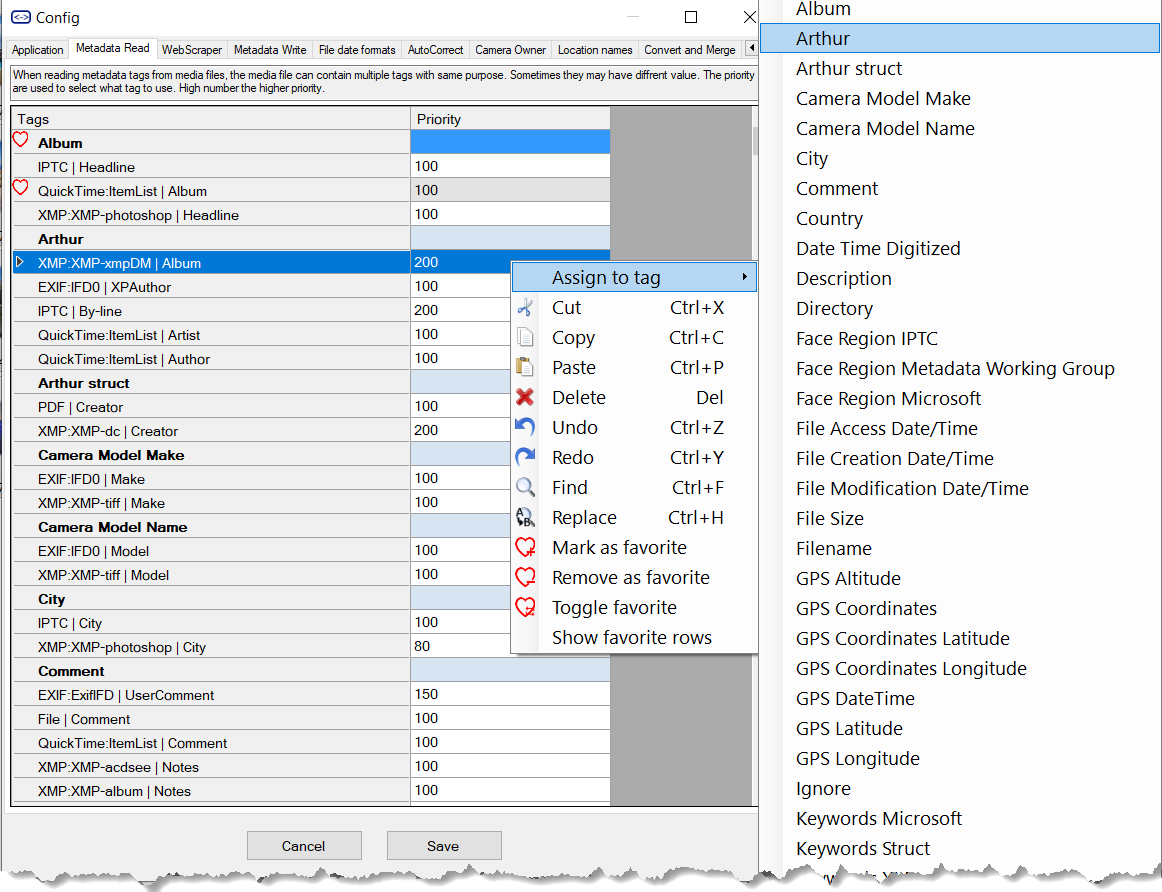 |
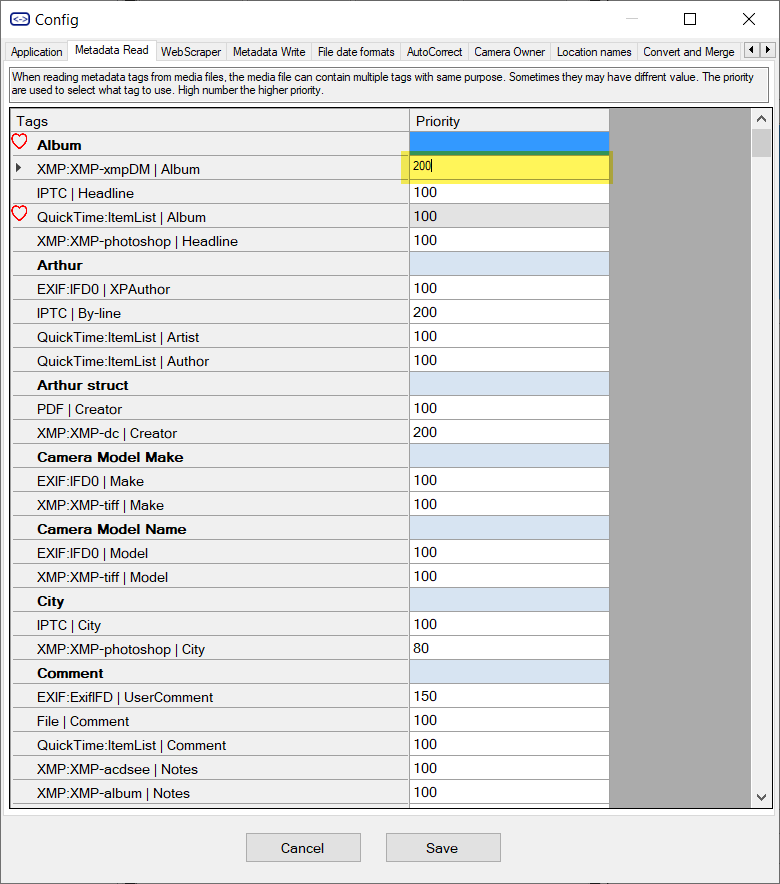 Bigger number = higher priority |
Easy access to “Read Priority” in Exiftool tab and Warnings tab
For easy access and set the values where you see them in the Exiftool and Warnings tab.
| Exiftool | Warnings |
|---|---|
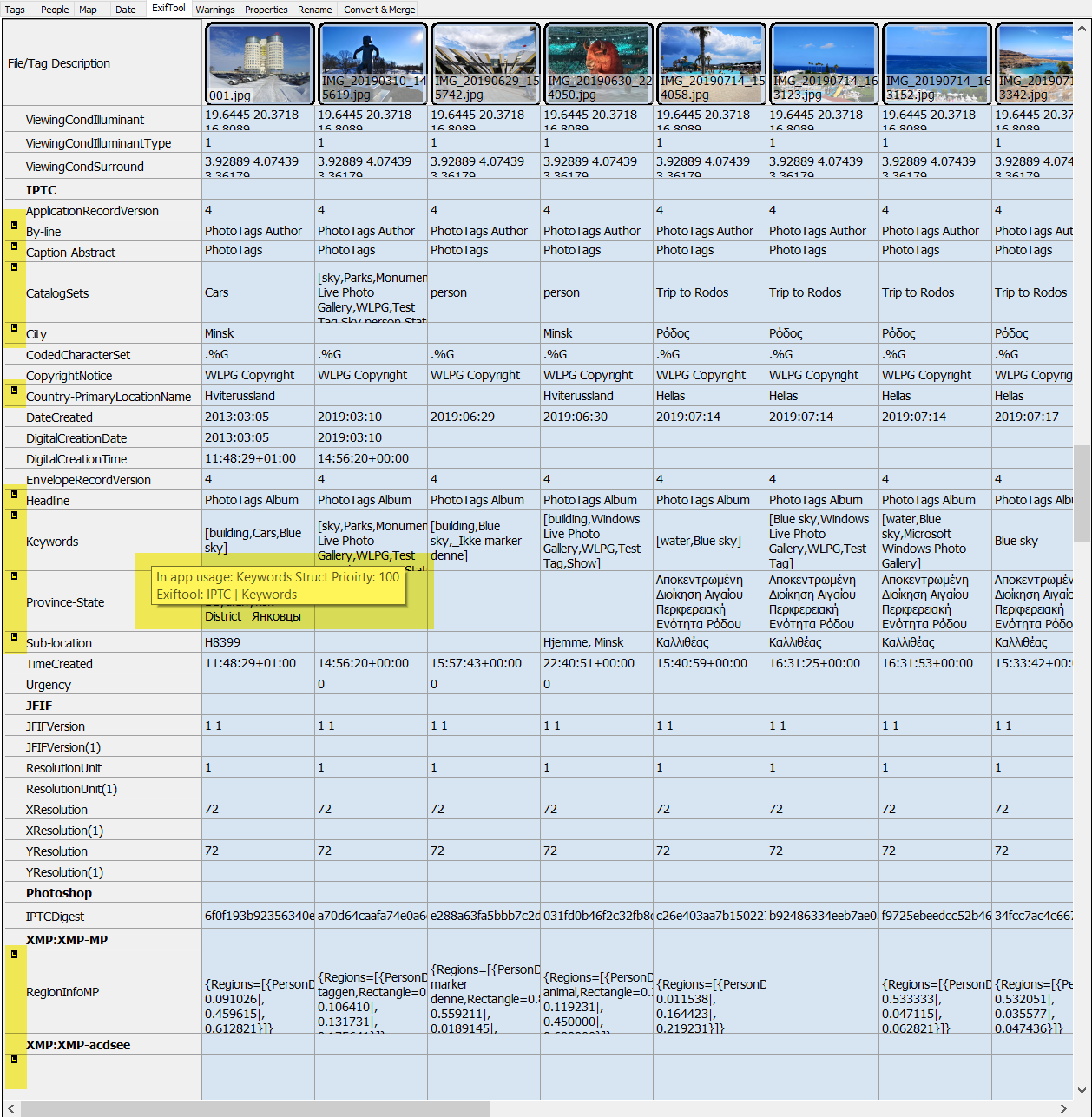 |
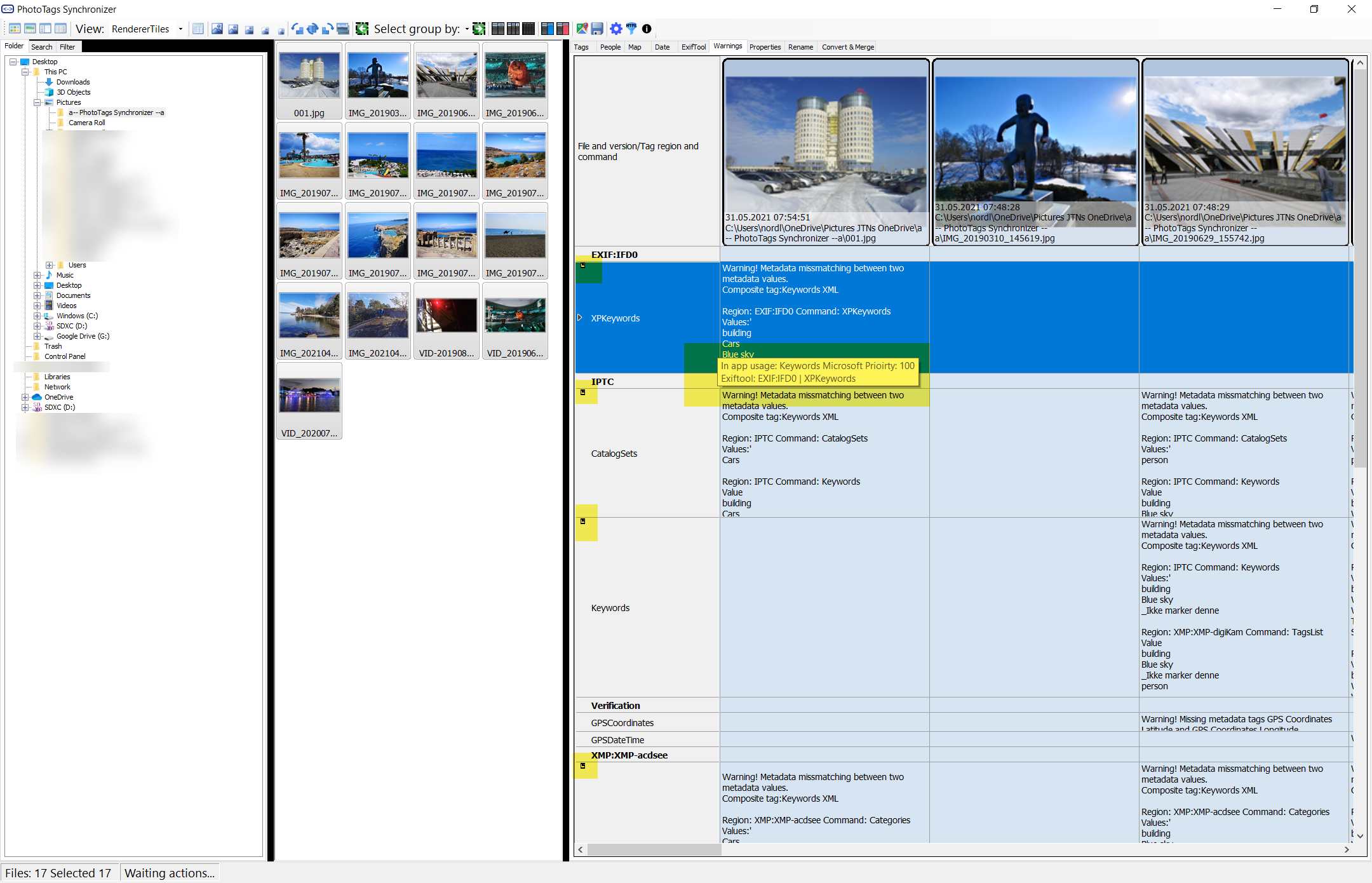 |
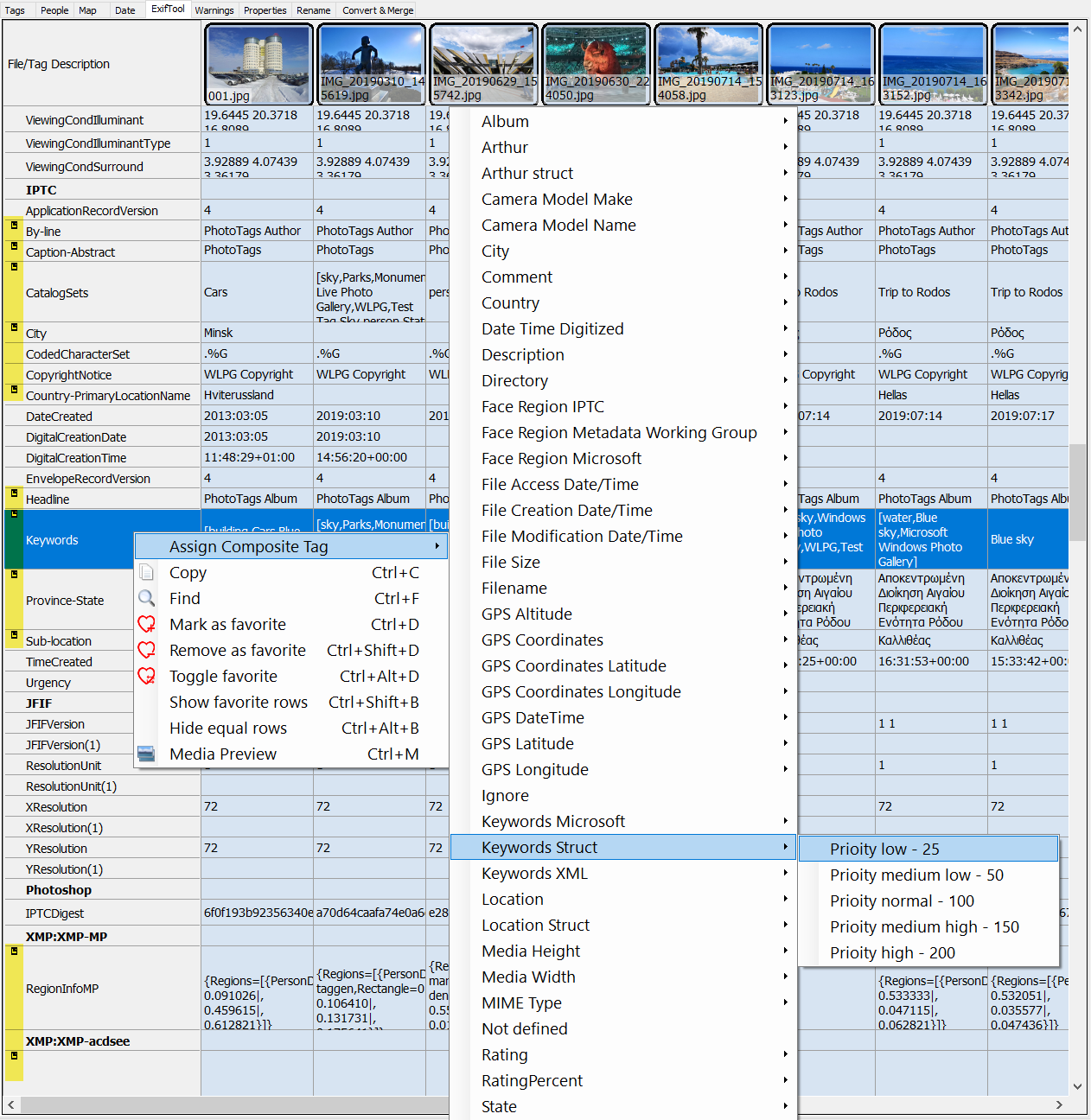 |
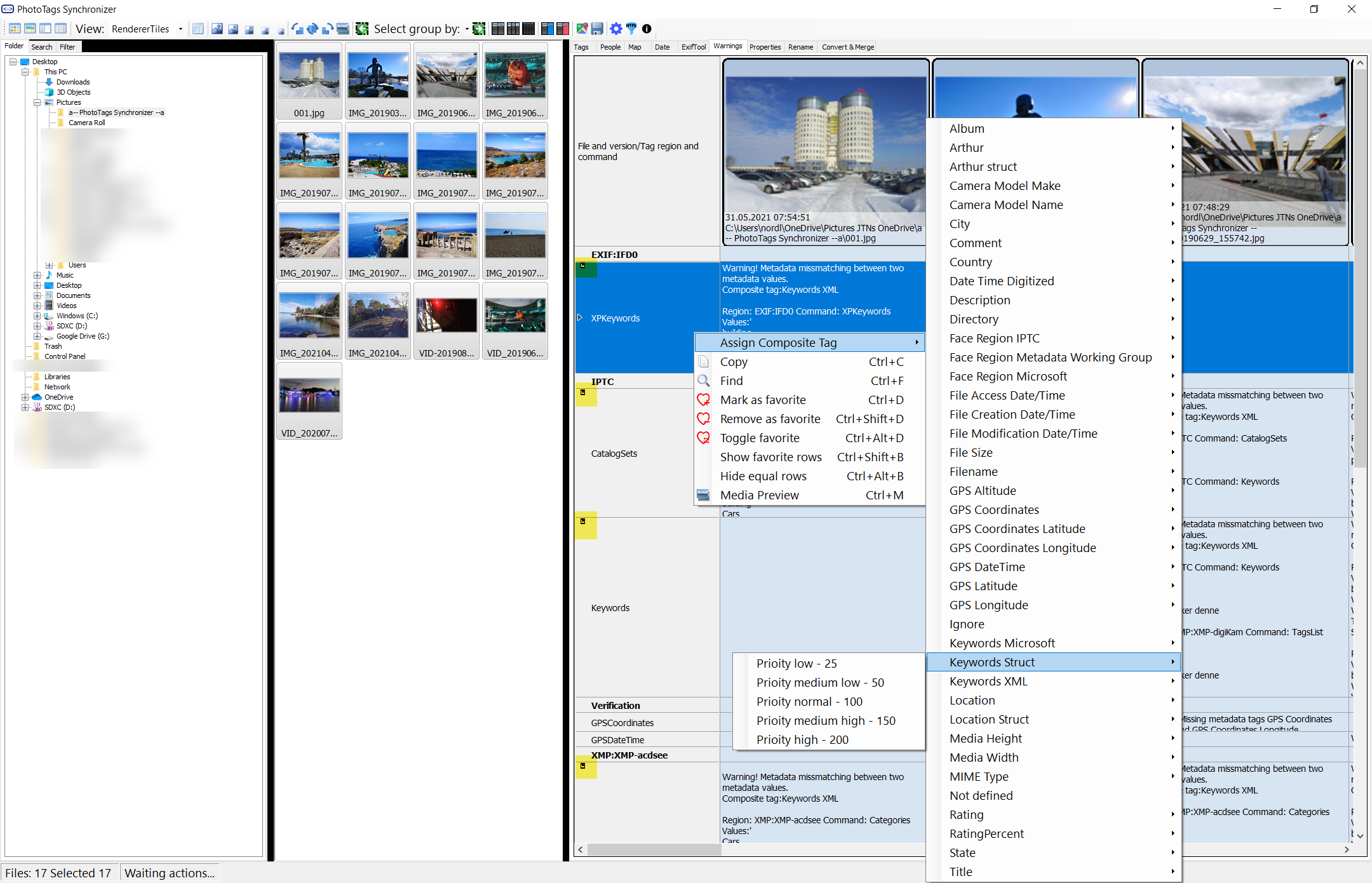 |
Write Help Text
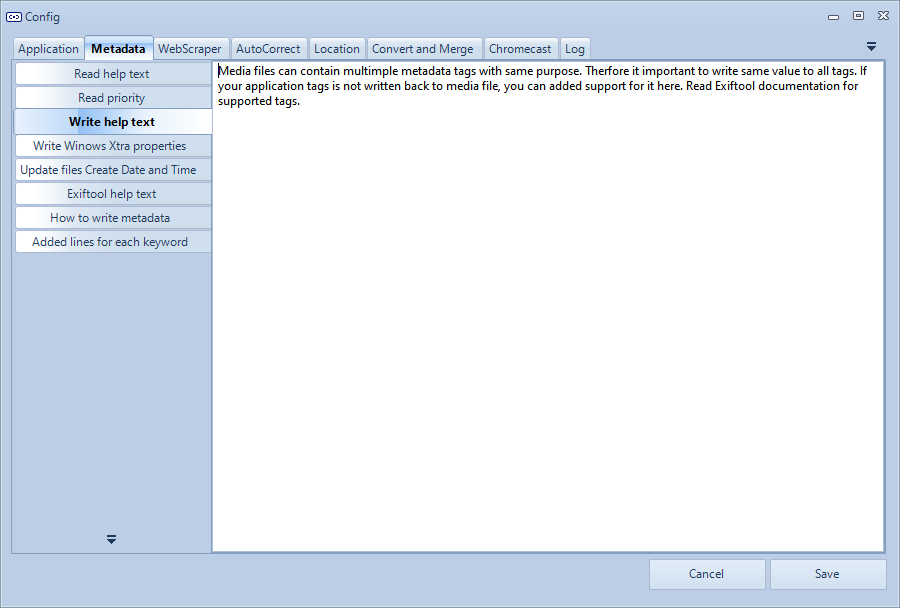
Write Windows Xtra Properties
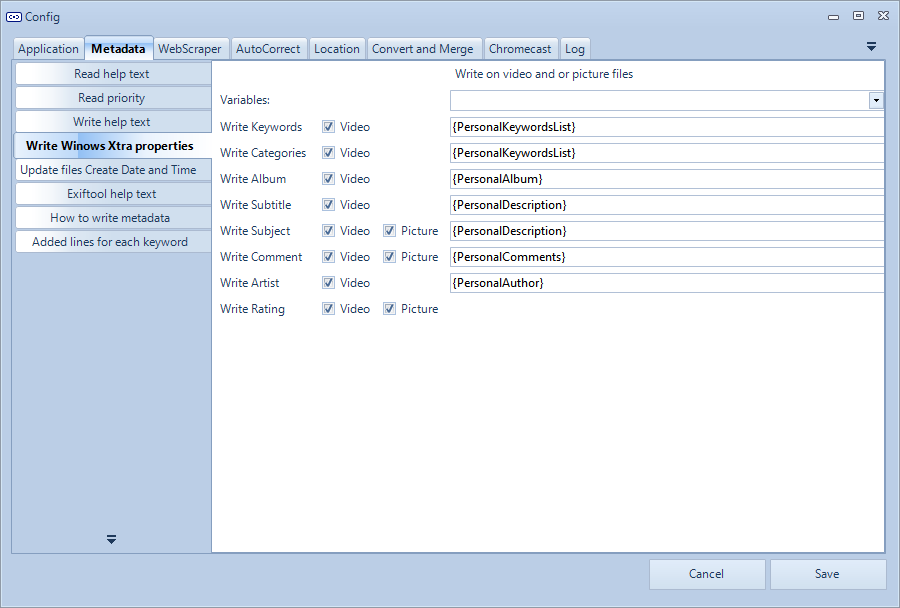 Confiurate what values should be written when writing Xtra Atom properties
Confiurate what values should be written when writing Xtra Atom properties
Write Windows Xtra atom properties
Here you can set up what Xtra atoms should be written back to the media file.
When Video is selected, data is written back to video files.
When Picture is selected, data will be written back to image files where supported.
- Keywords
- Categories
- Album
- Subtitle
- Subject
- Comment
- Artist
- Rating
Update Files Create Date And Time
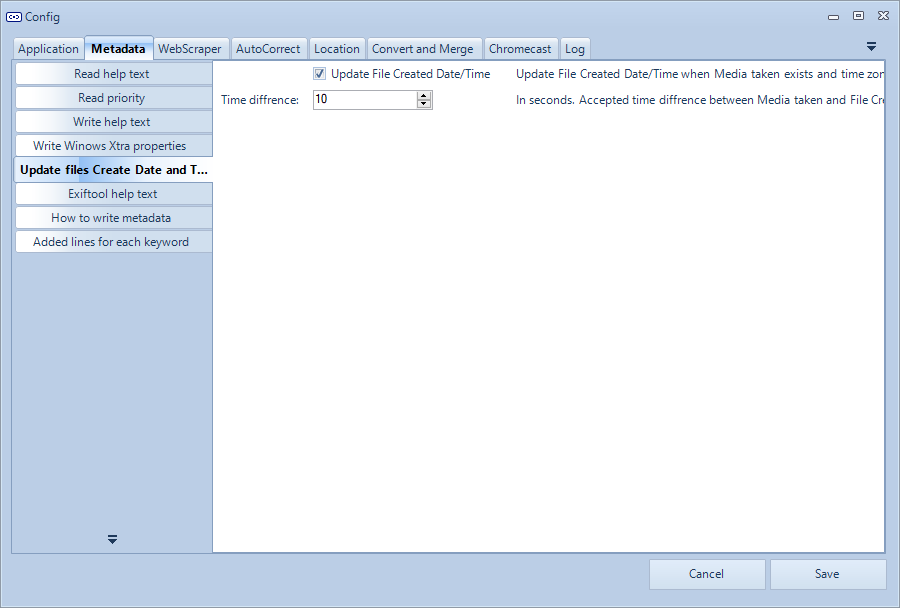 Set File attribute Created Time and Date equal to Media Taken date and time.
Set File attribute Created Time and Date equal to Media Taken date and time.
Exiftool Help Text
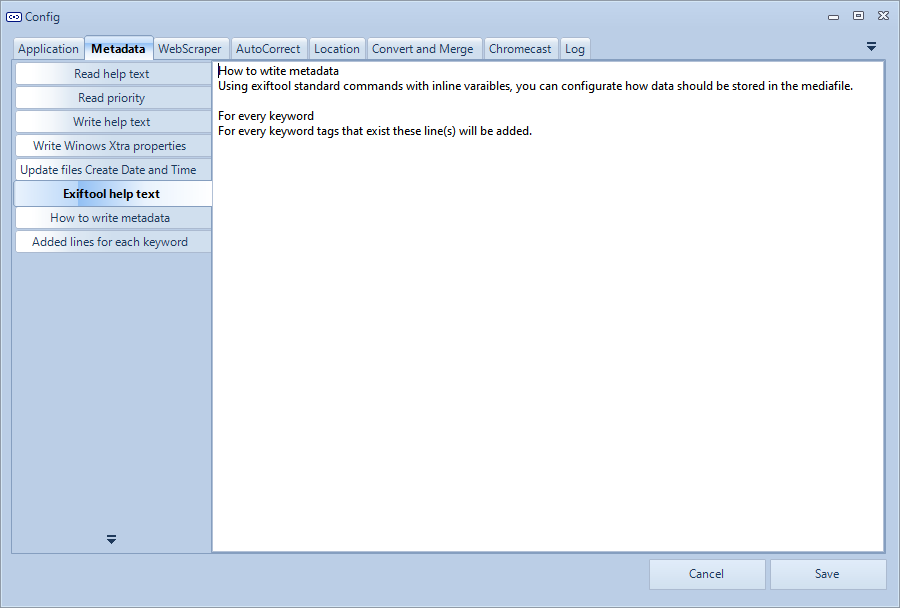
How To Write Metadata
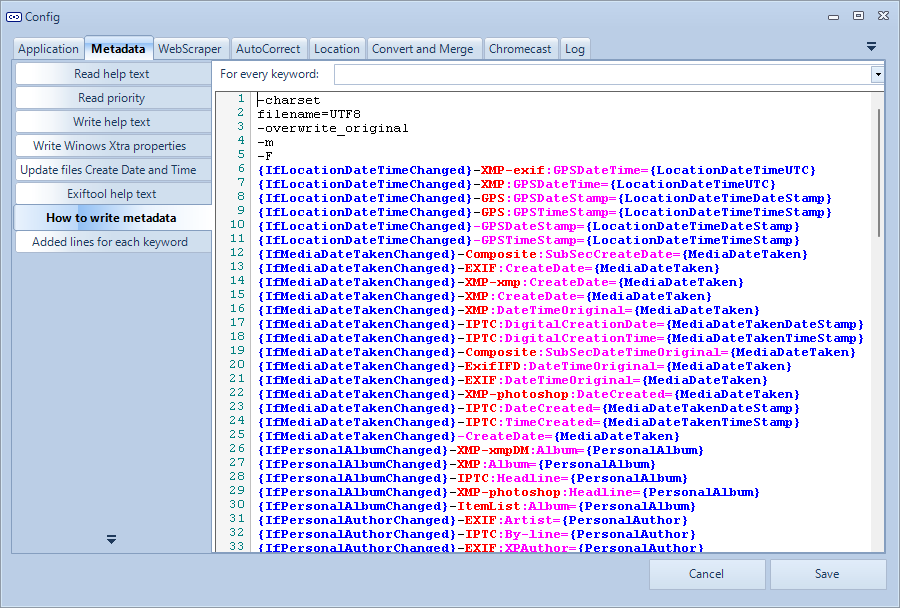
Metadata Write
Variables
A list of variables you can write back in Windows Xtra atoms and back to any meta information fields.
- System
- SystemDateTime
- SystemDateTimeDateStamp
- SystemDateTimeTimeStamp
- SystemDateTime_yyyy
- SystemDateTime_MM
- SystemDateTime_dd
- SystemDateTime_HH
- SystemDateTime_mm
- SystemDateTime_ss
- Filesystem
- FileName
- FileFullPath
- FileFullPath.8.3
- FileNameWithoutExtension
- FileNameWithoutDateTime
- FileExtension
- FileDirectory
- FileSize
- FileDate
- FileDateDateStamp
- FileDateTimeStamp
- FileDate_yyyy
- FileDate_MM
- FileDate_dd
- FileDate_HH
- FileDate_mm
- FileDate_ss
- FileDateCreatedDateStamp
- FileDateCreatedTimeStamp
- FileDateCreated_yyyy
- FileDateCreated_MM
- FileDateCreated_dd
- FileDateCreated_HH
- FileDateCreated_mm
- FileDateCreated_ss
- FileDateModified
- IfFileDateModifiedChanged
- FileDateModifiedDateStamp
- FileDateModifiedTimeStamp
- FileDateModified_yyyy
- FileDateModified_MM
- FileDateModified_dd
- FileDateModified_HH
- FileDateModified_mm
- FileDateModified_ss
- FileLastAccessed
- FileLastAccessedDateStamp
- FileLastAccessedTimeStamp
- FileLastAccessed_yyyy
- FileLastAccessed_MM
- FileLastAccessed_dd
- FileLastAccessed_HH
- FileLastAccessed_mm
- FileLastAccessed_ss
- FileMimeType
- Personal
- PersonalTitle
- IfPersonalTitleChanged
- PersonalDescription
- IfPersonalDescriptionChanged
- PersonalComments
- IfPersonalCommentsChanged
- PersonalRating
- IfPersonalRatingChanged
- PersonalRatingPercent
- PersonalAuthor
- IfPersonalAuthorChanged
- PersonalAlbum
- IfPersonalAlbumChanged
- PersonalRegionInfoMP
- PersonalRegionInfo
- IfPersonalRegionChanged
- Keyword
- PersonalKeywordsList}
- PersonalKeywordsXML}
- PersonalKeywordItemsDelete}
- PersonalKeywordItemsAdd}
- IfPersonalKeywordsChanged}
- Camera
- CameraMake}
- CameraModel
- Media
- IfMediaDateTakenChanged
- MediaDateTakenDateStamp
- MediaDateTakenTimeStamp
- MediaDateTaken_yyyy
- MediaDateTaken_MM
- MediaDateTaken_dd
- MediaDateTaken_HH
- MediaDateTaken_mm
- MediaDateTaken_ss
- MediaWidth
- MediaHeight
- MediaOrientation
- MediaVideoLength
- Location
- LocationAltitude
- IfLocationAltitudeChanged
- LocationLatitude
- IfLocationLatitudeChanged
- LocationLongitude
- IfLocationLongitudeChanged
- LocationDateTime
- IfLocationDateTimeChanged
- LocationDateTimeUTC
- LocationDateTimeDateStamp
- LocationDateTimeTimeStamp
- LocationDateTime_yyyy
- LocationDateTime_MM
- LocationDateTime_dd
- LocationDateTime_HH
- LocationDateTime_mm
- LocationDateTime_ss
- LocationName
- IfLocationNameChanged
- LocationCity
- IfLocationCityChanged
- LocationState
- IfLocationStateChanged
- LocationCountry
- IfLocationCountryChanged
Added Lines For Each Keyword
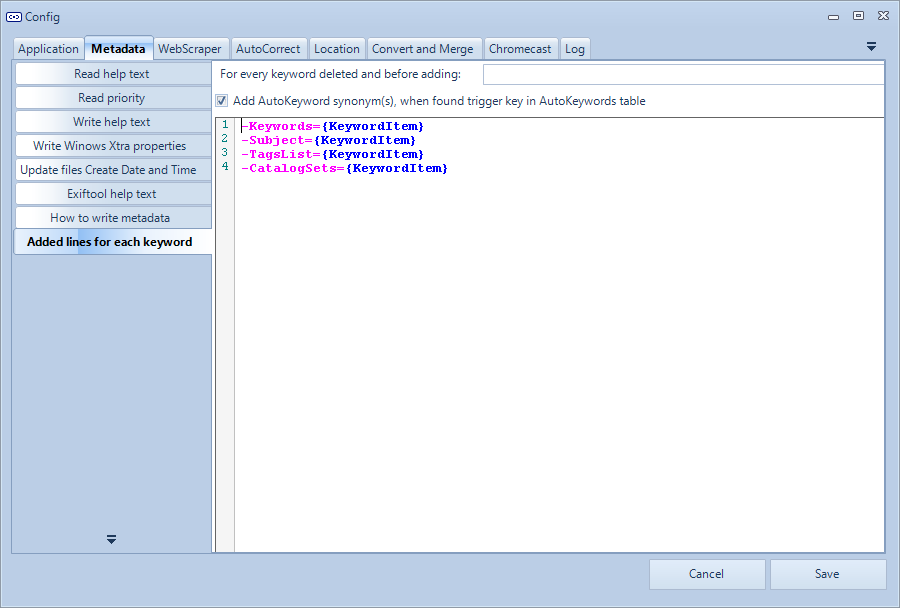
WebScraper
See also WebScraping user guide
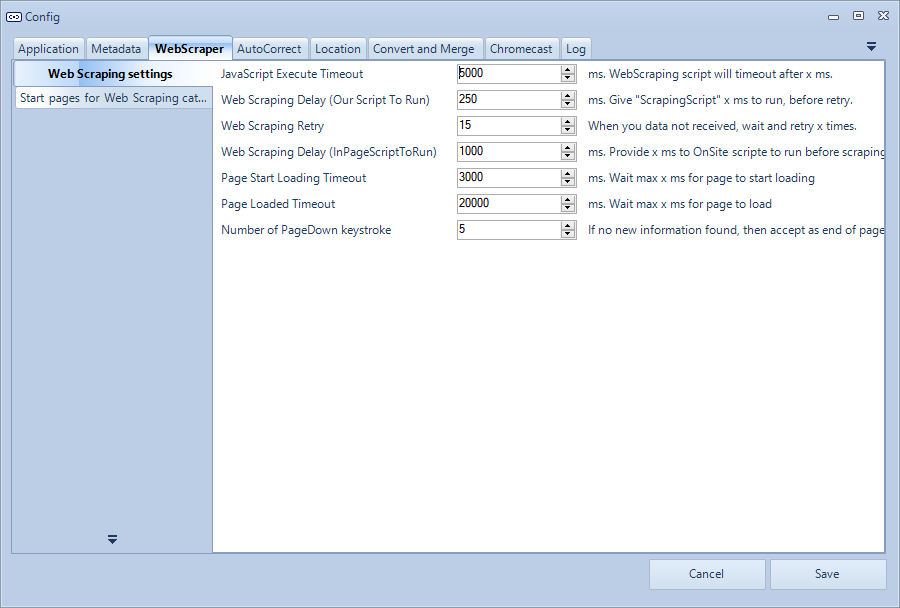
- Web Scraping settings
- JavaScript Execute Timeout
How long time before the injected scraping script should run before timeout. On a slower computer you can increase this number. - Web Scraping Delay 1 (Our script to run)
A short delay, let existing script to finalize before we run our injected scraping script again. On a slower computer, you can increase this number. - Web Scraping Retry
Number of retry run the script after an error or timeout. - Web Scraping Delay 2 (In-Page script to run)
A short delay, let existing script to finalize before we run the scraping script. On slower computer, you can increase this number. - Page Start Loading Timeout
When trying to open a page, hot long should web browser wait before consider timeout - Page Loaded Timeout
- Number of PageDown keystroke.
When scraping categories, then the scraper sends PageDown keypress, and checks if new data has been loaded to the web browser. If no new data has been found, the scraper considers we are at the end of the page.
- JavaScript Execute Timeout
- Start pages for scraping categories
- A list of page that will be scraped to scrap categories
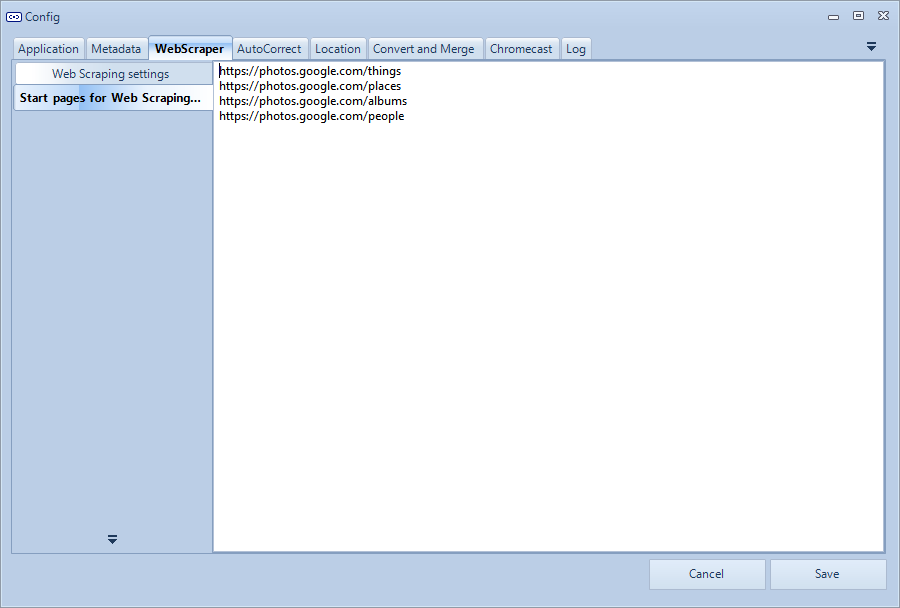
AutoCorrect
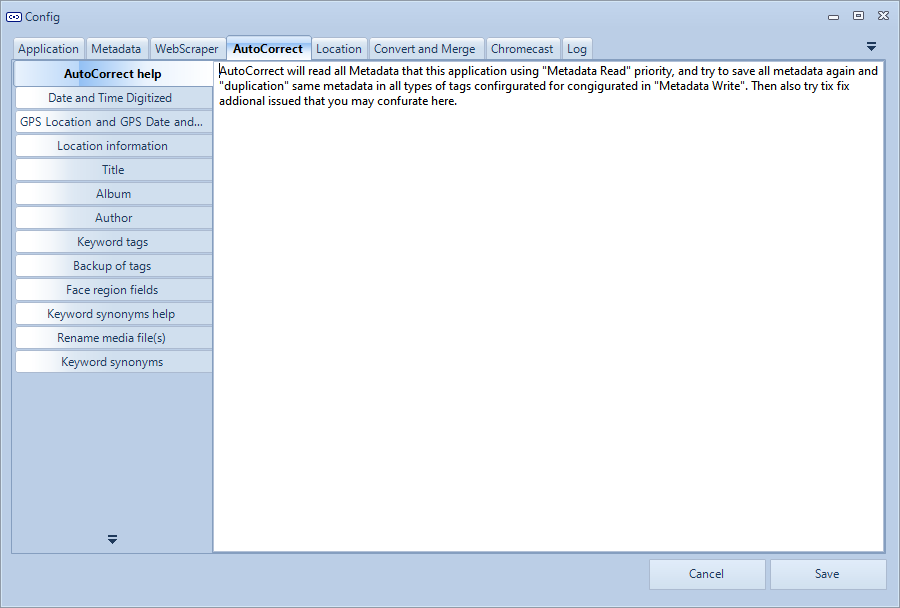 Help text
Help text
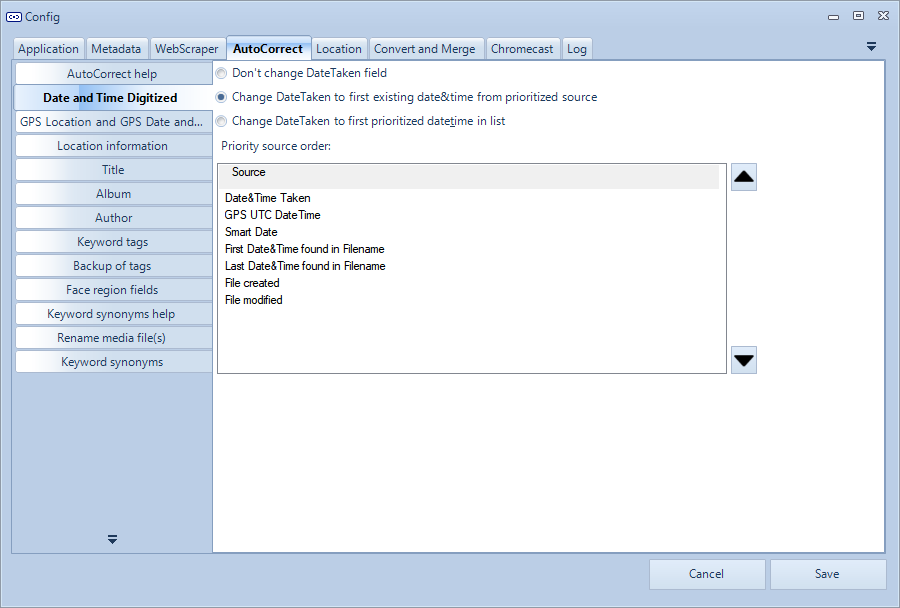 See AutoCorrect user guide for more information.
See AutoCorrect user guide for more information.
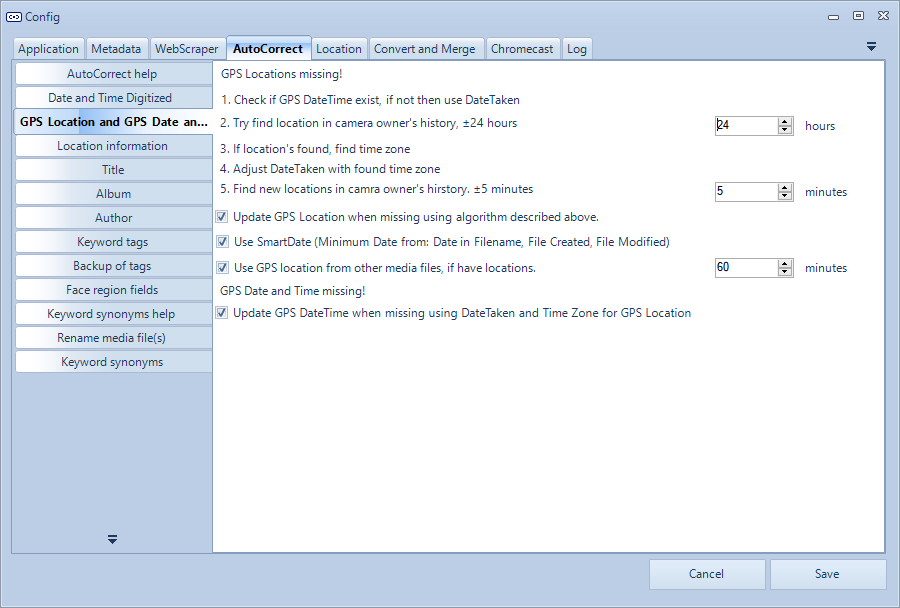
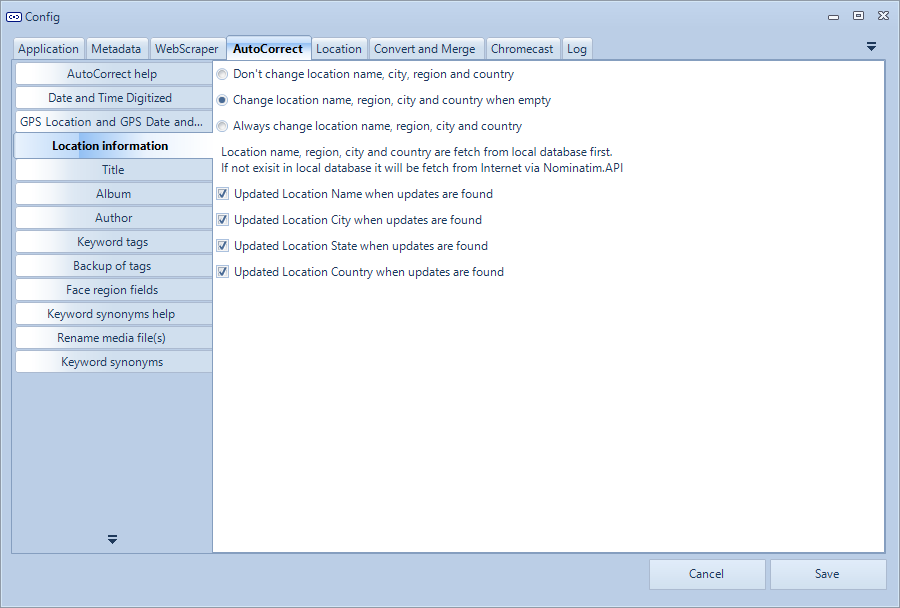
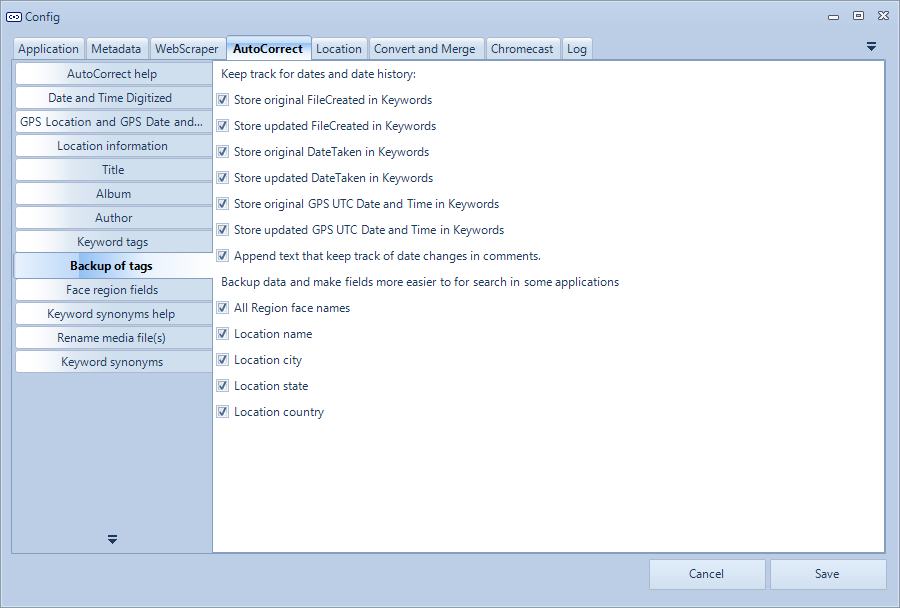
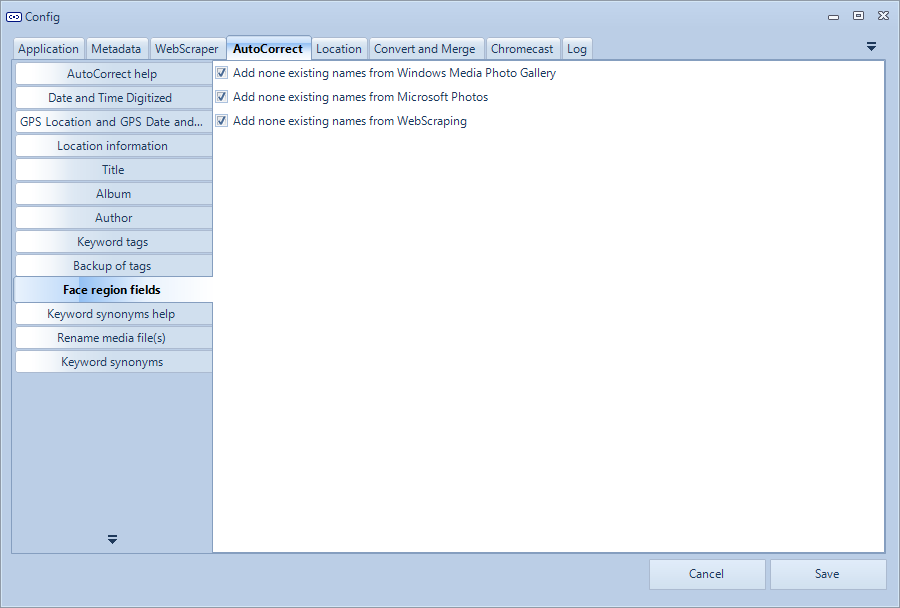
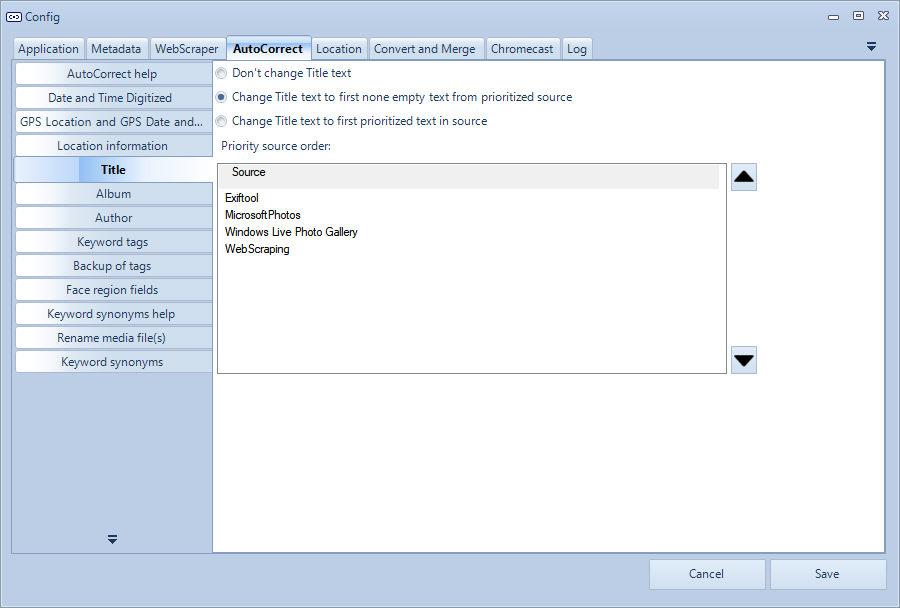
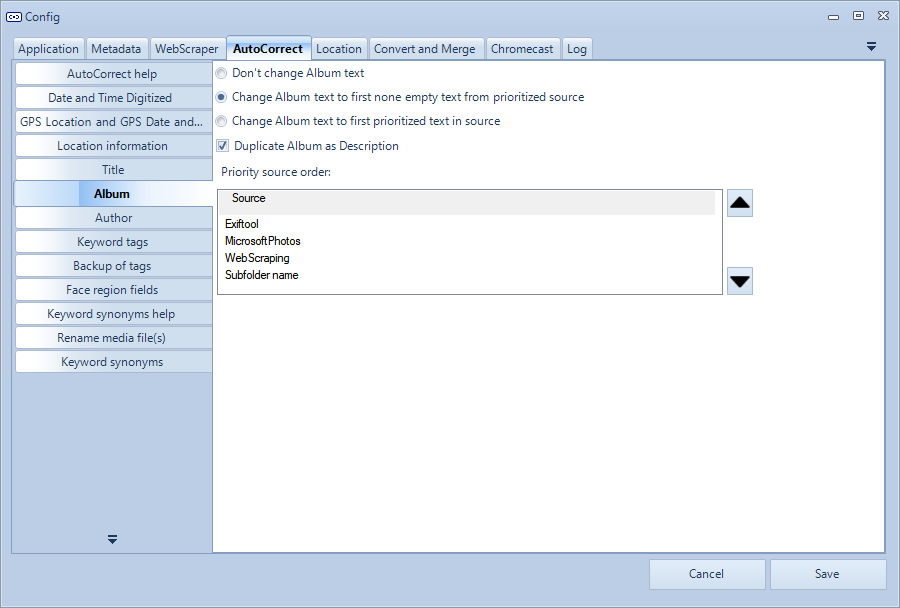
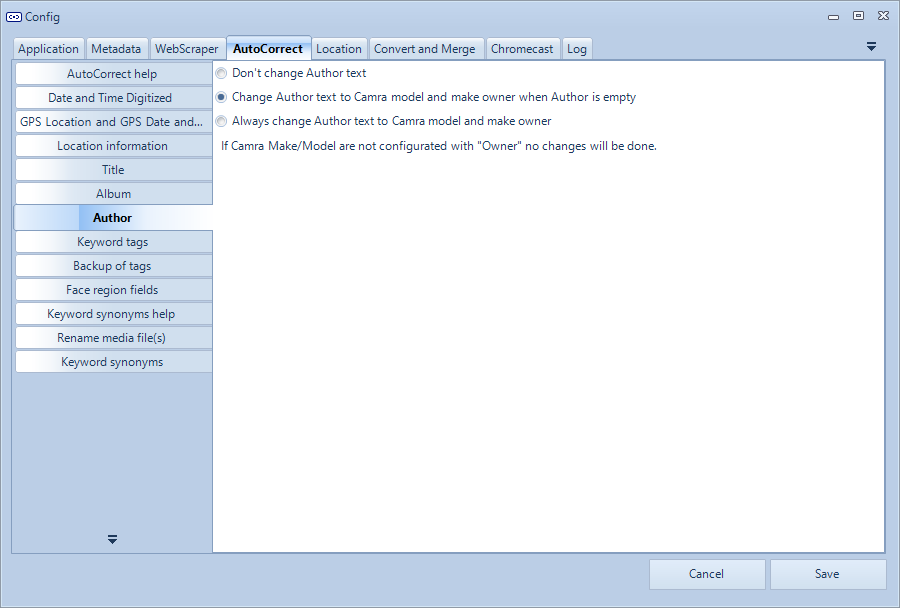
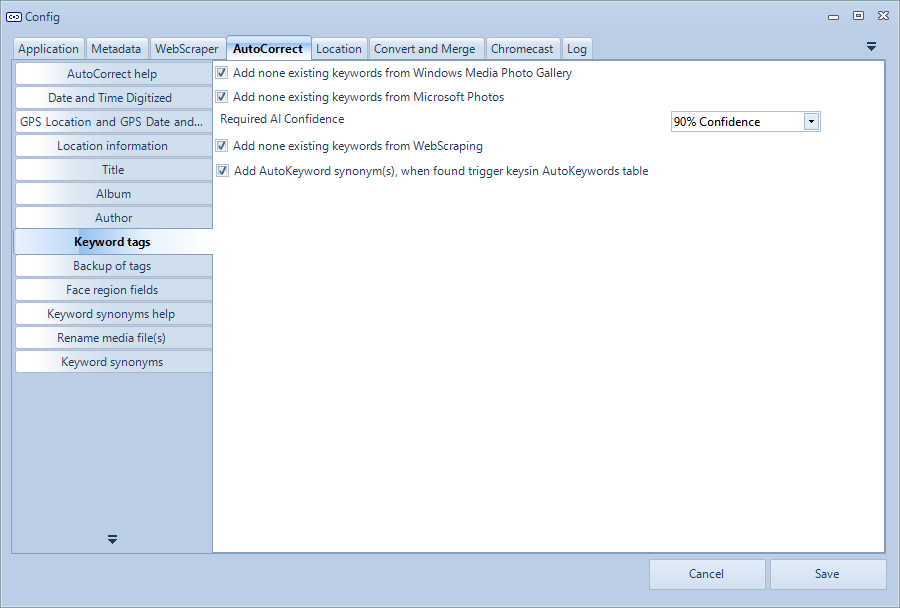
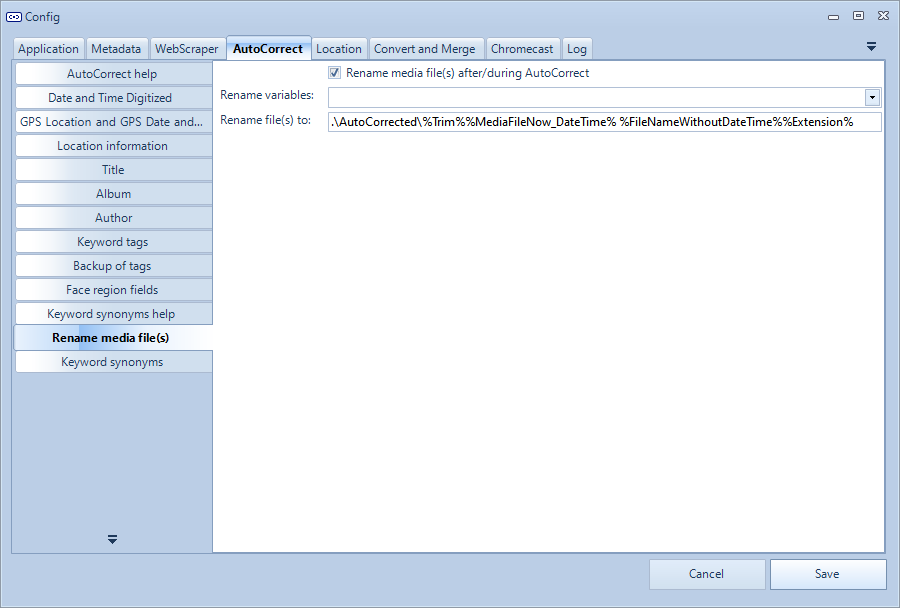
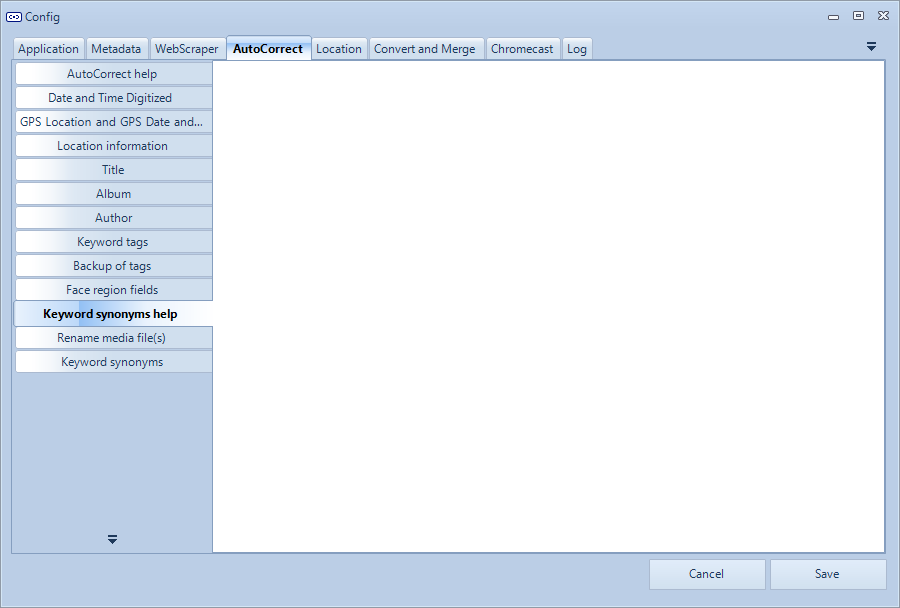
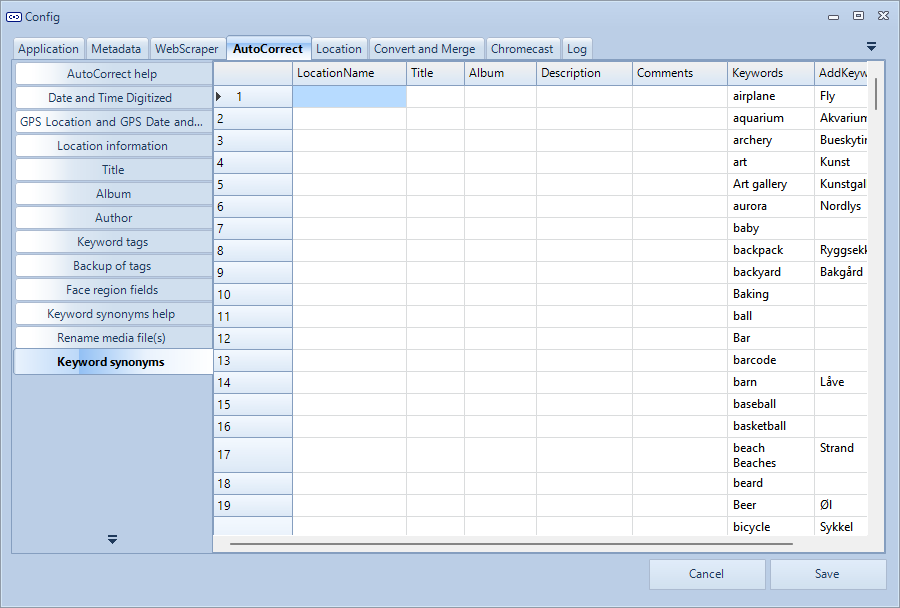
Location
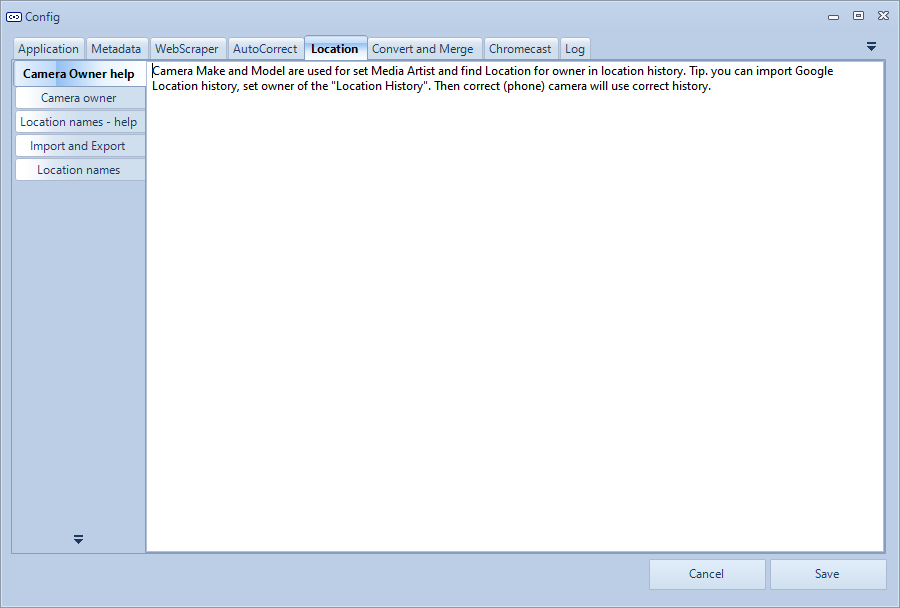
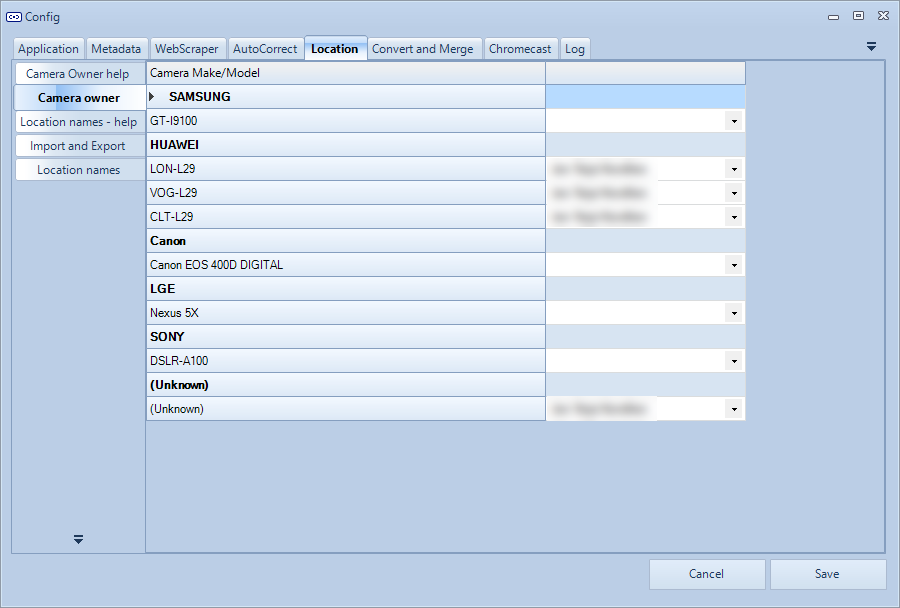 See GEOtagging user guide for more information.
Camera owner is used when finding the correct owner for GPS location history.
Camera owner can be used to set the Author field.
See GEOtagging user guide for more information.
Camera owner is used when finding the correct owner for GPS location history.
Camera owner can be used to set the Author field.
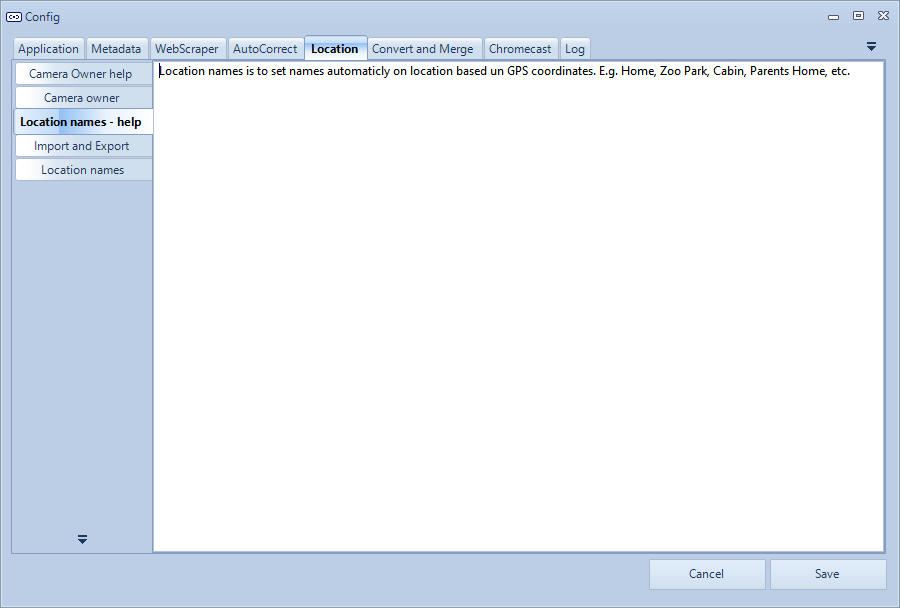
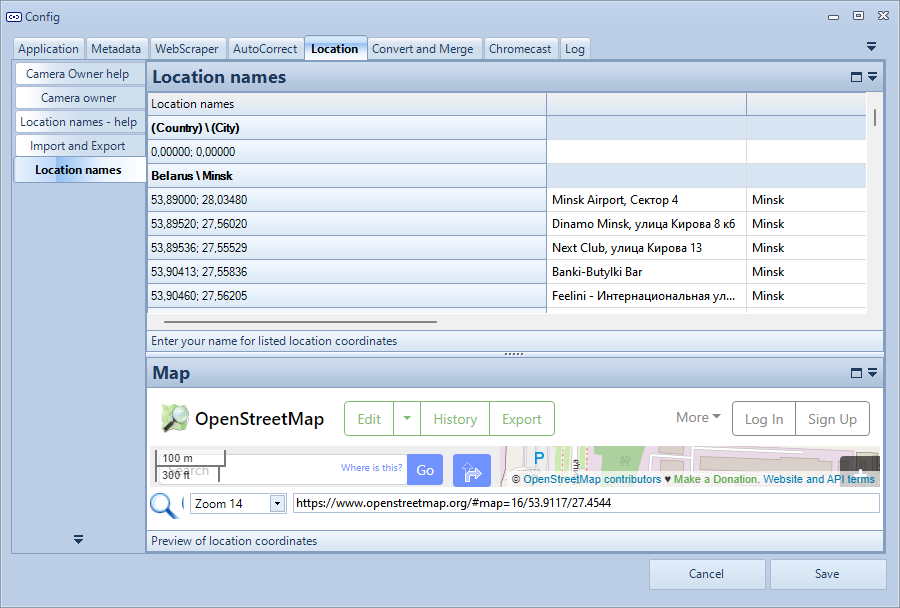 See GEOtagging user guide for more information.
See GEOtagging user guide for more information.
Convert & Merge
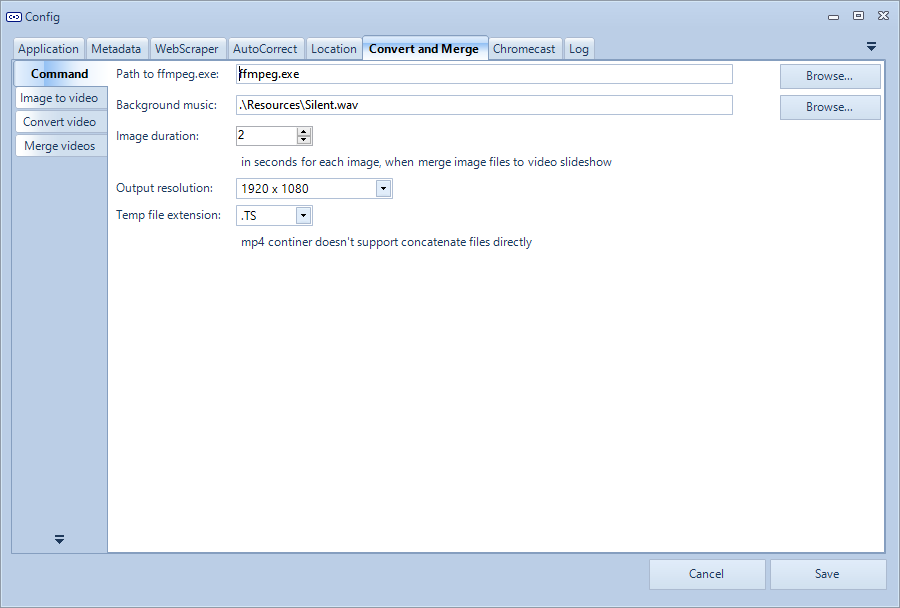
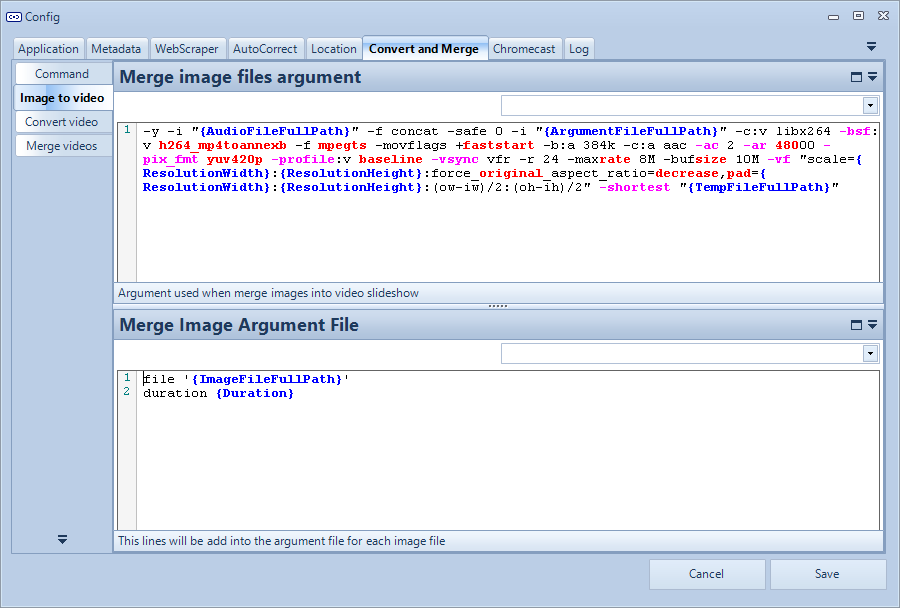
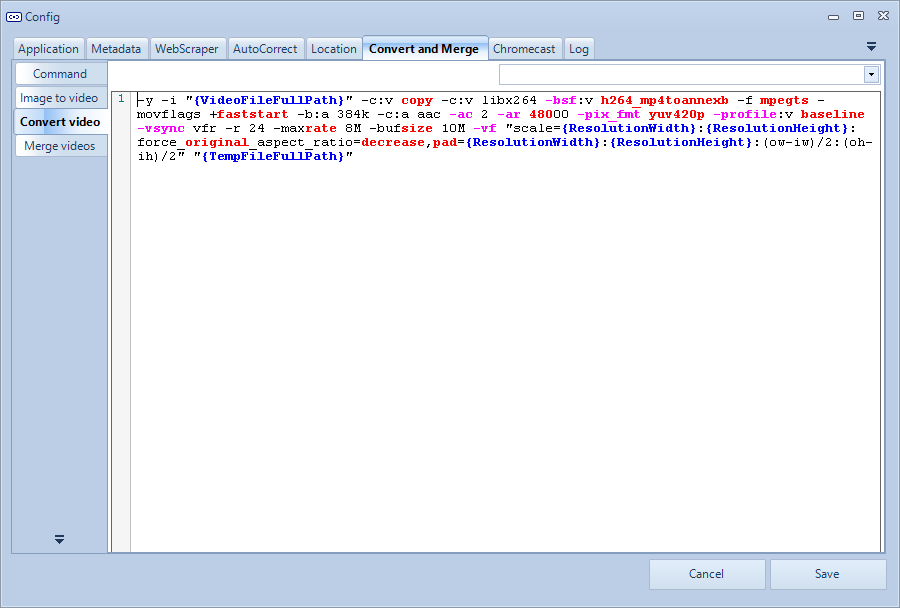
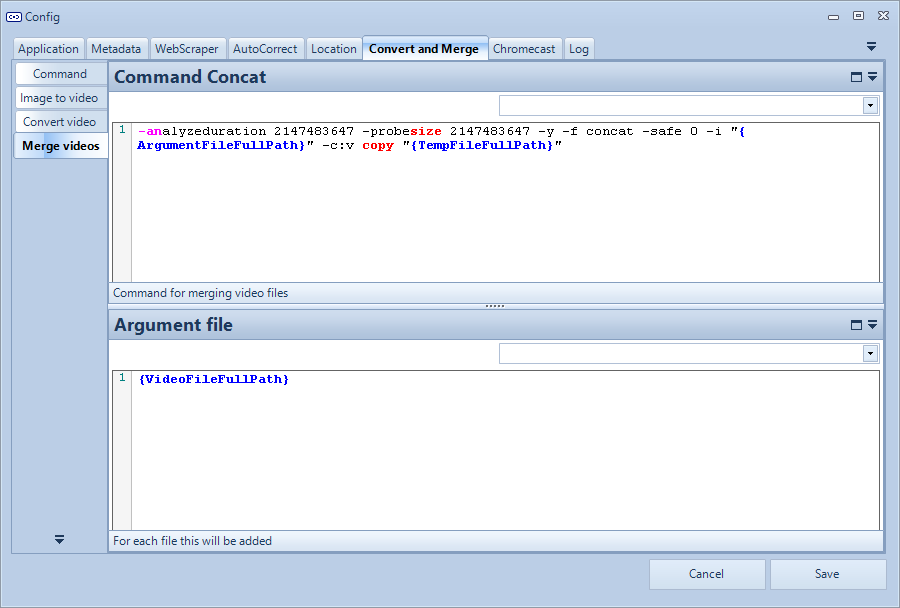
Chromecast

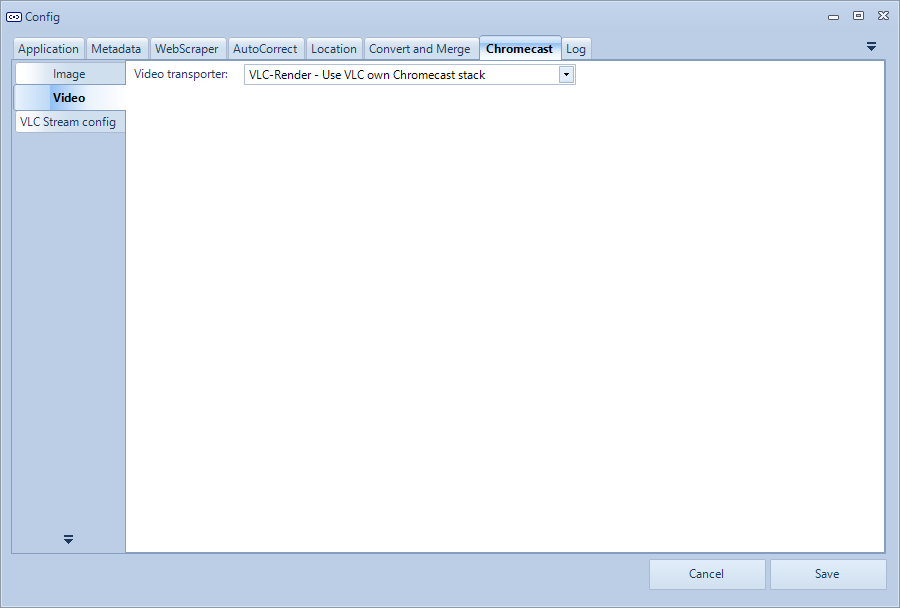
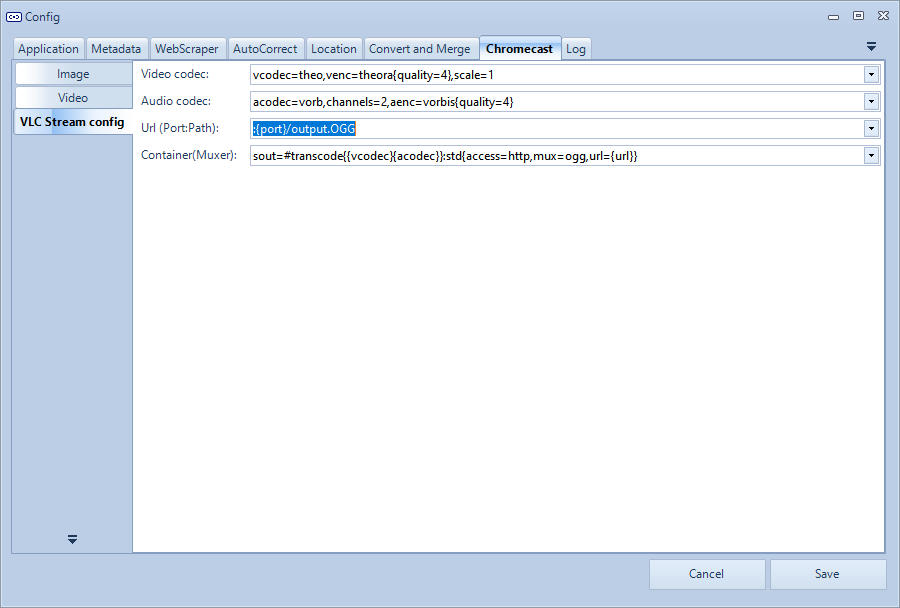
Log
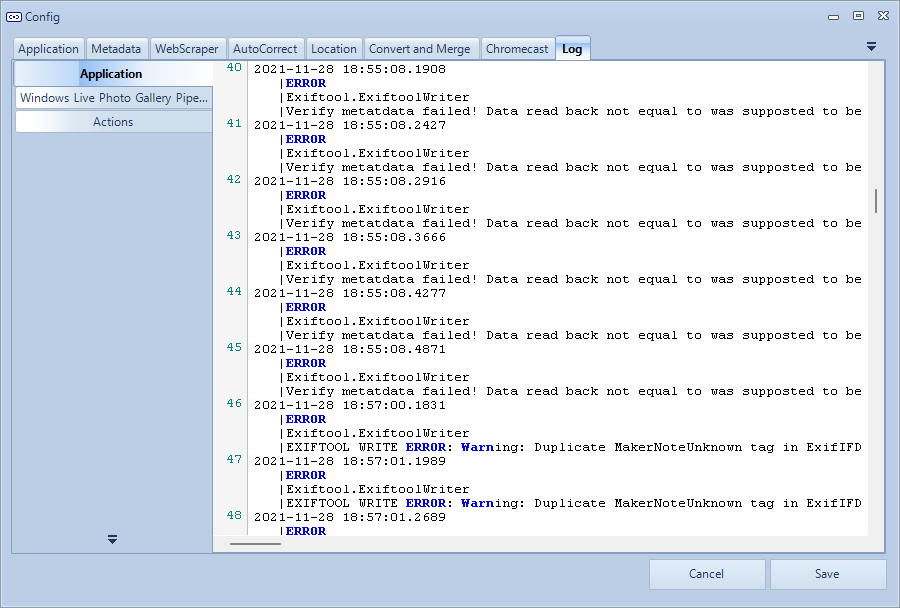
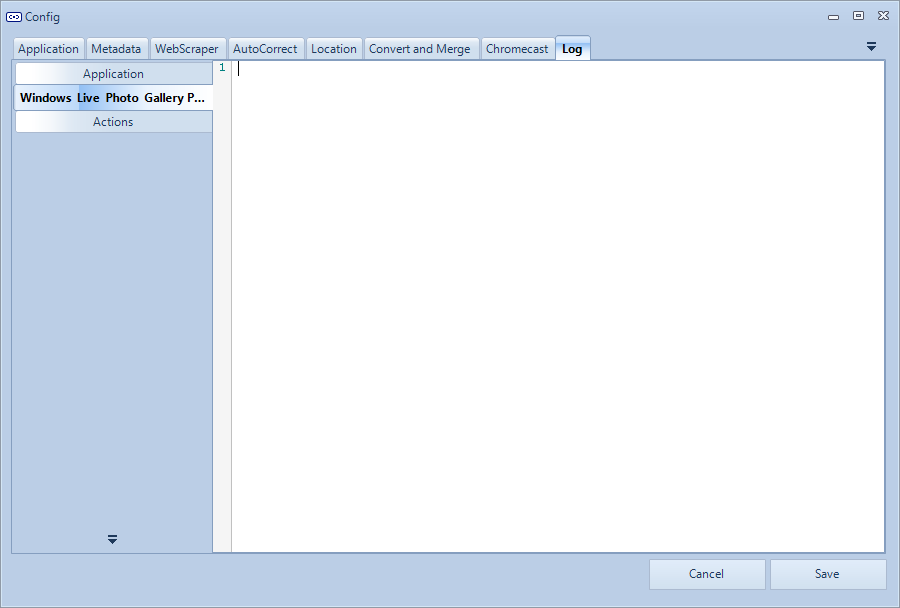
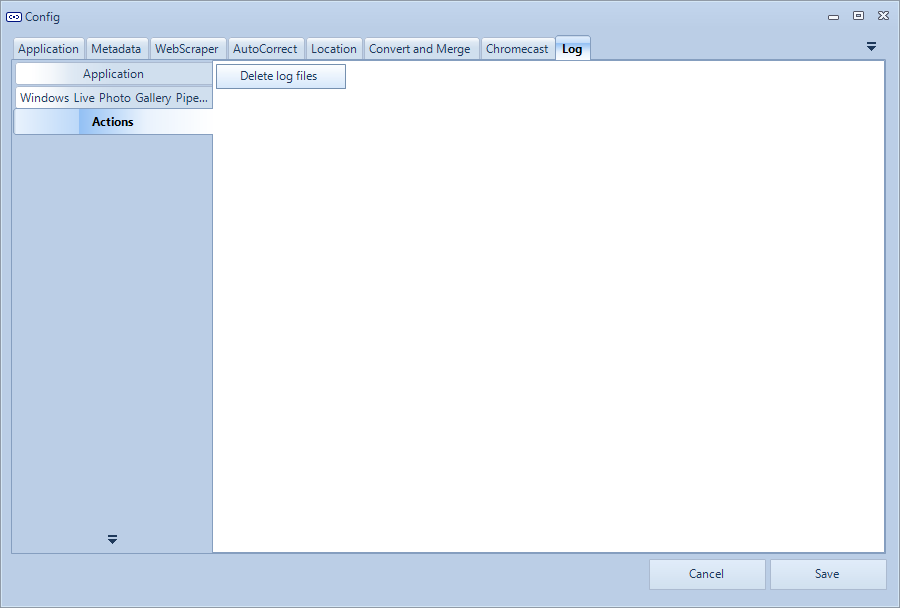
PhotoTags Syncronizer (C) 2021, Licenses,
Privacy policy,
Support/Summit an issue
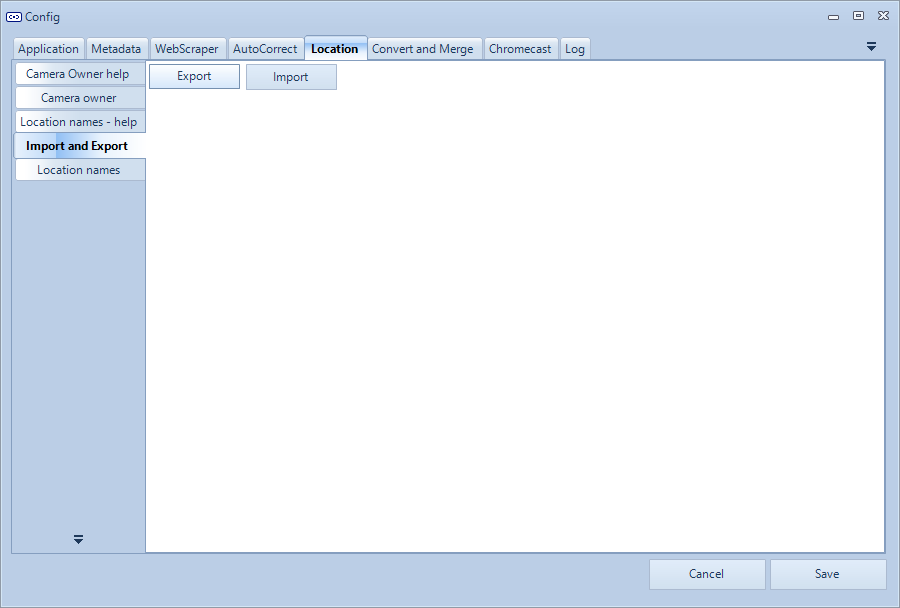 See
See